How to Change Windows 11 Desktop Background Wallpaper Automatically
Windows 11 lets you customize your desktop background, adding a bit of personalization. This article looks at built-in ways to change your desktop wallpaper automatically and some third-party apps that do the job even better.
Change Your Windows 11 Desktop Wallpaper with Built-In Tools
With Windows 11, you can change your desktop backgrounds automatically through themes or by creating a slideshow. Whether you prefer a static background or a rotating collection of beautiful wallpapers, Windows 11 offers the flexibility to create a desktop experience that reflects your style.
Windows Themes
Themes provide a quick and convenient way to change your desktop’s entire look and feel. Themes can include background images, sounds, and accent colors, giving you a complete and cohesive personalized experience.
To choose a built-in theme, right-click on the desktop, select Personalize from the dropdown menu, and choose a theme that suits your style.
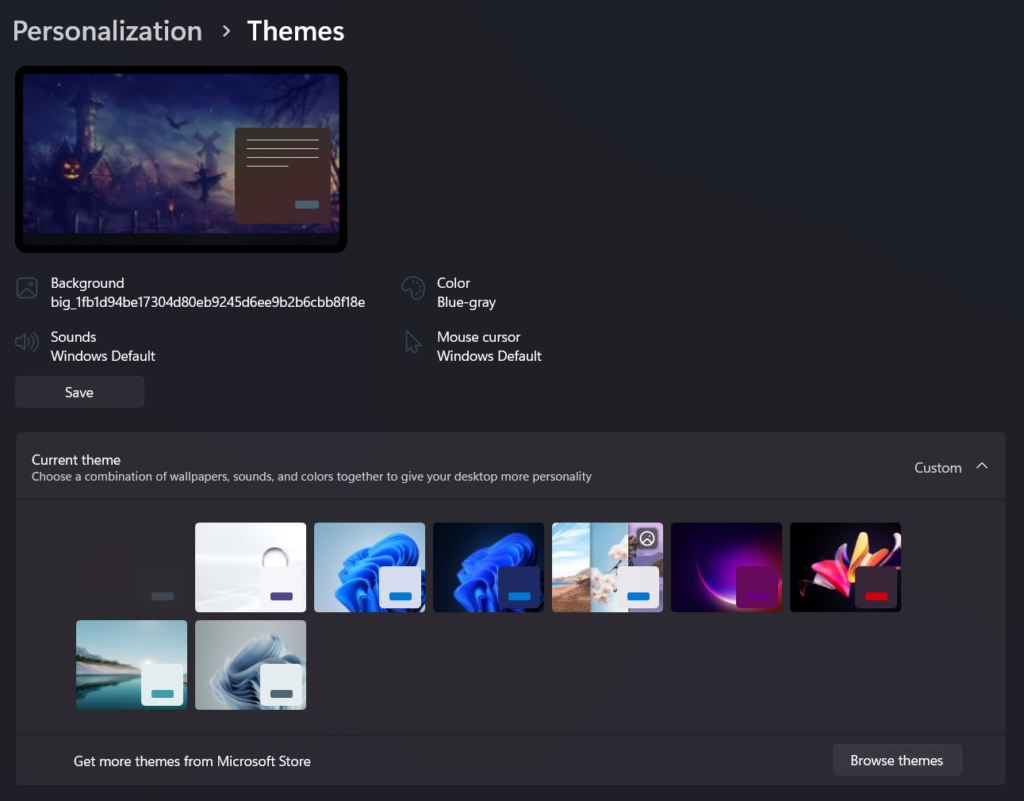
If you want even more, the Microsoft Store offers a wide range of themes you can download and install with just a few clicks.
To access the Windows Themes, open the Microsoft Store app on your Windows computer. Once in the store, you can search for “Windows Themes” in the search bar or browse the available options.
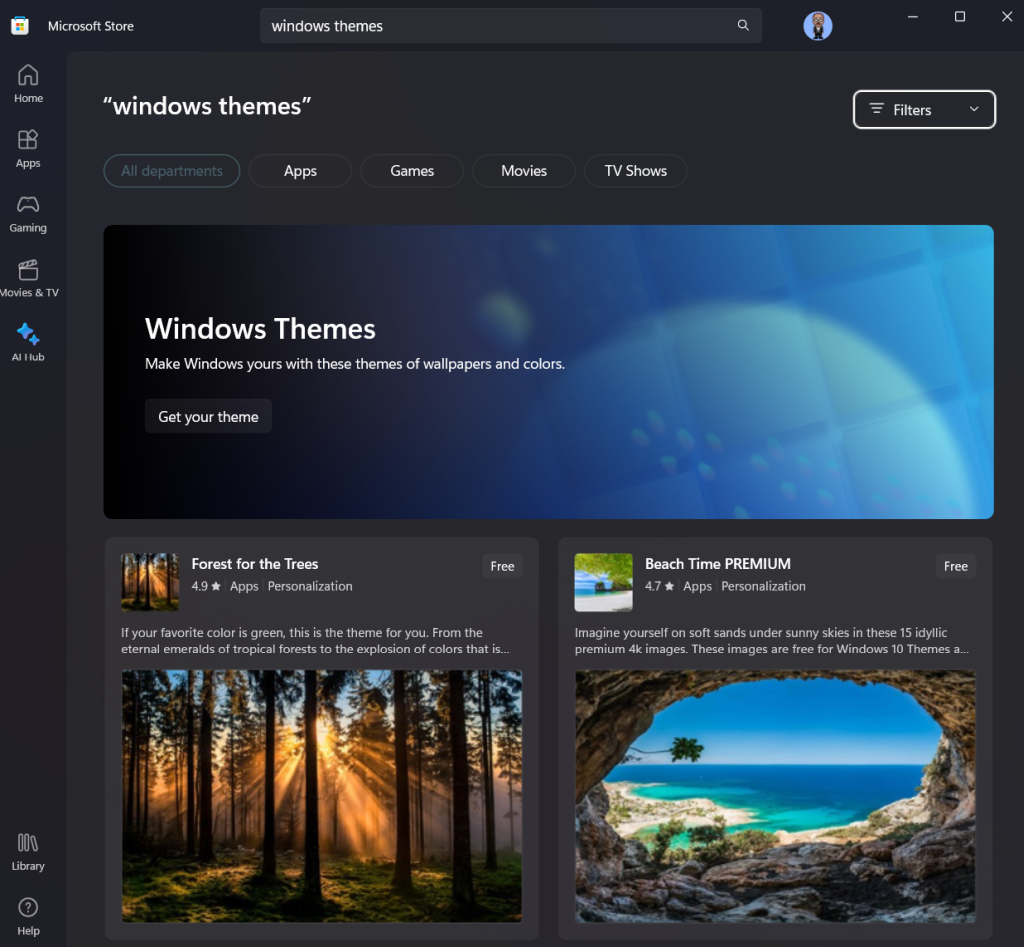
Themes are classified into different categories, making it easier to find the perfect one for your taste. Some popular types include nature, landscapes, animals, abstract, and sports. Each category offers a variety of stunning wallpapers and sounds to suit your preferences.
To download and install a theme, click the one you like and click the Get button.
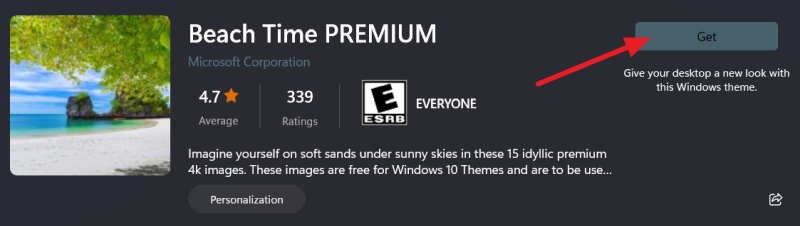
The theme will start downloading, and once it’s done, it will be automatically applied to your desktop background and other personalization settings. You can also access the downloaded themes through the Themes section in the personalization settings.
With the wide selection of Windows Themes available in the Microsoft Store, you can easily find the perfect one to give your desktop a fresh, new look.
Slideshow
Another way to automatically change your desktop wallpaper is by creating a slideshow. This feature lets you select multiple background images from your pictures folder or a custom picture location. You can also choose the time intervals the wallpaper changes, ranging from every few minutes to once a day. This is perfect for showcasing your favorite wallpapers or creating a dynamic background that evolves throughout the day.
To access the Slideshow option in Windows 11:
- Press Windows + I to open Settings, select Personalization on the left, and choose Background on the right.
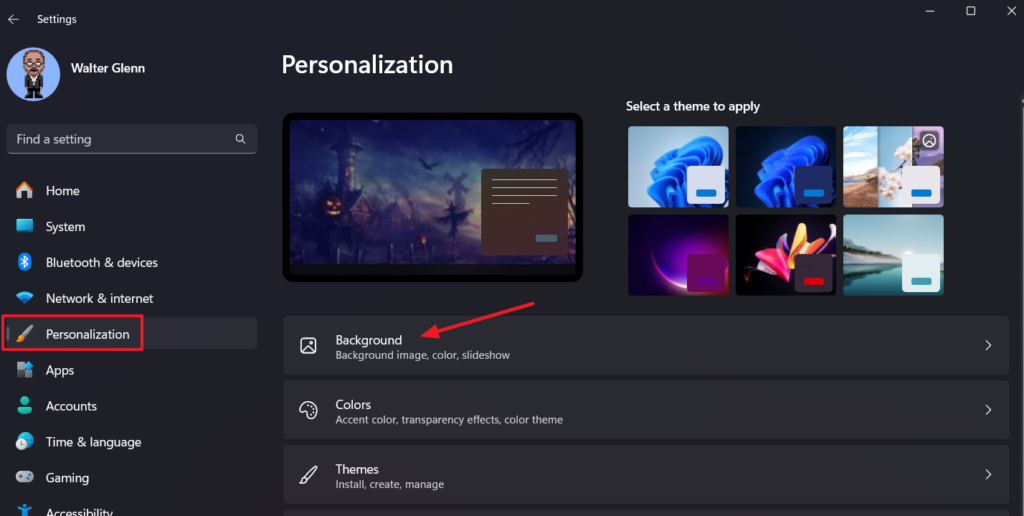
- Click the dropdown menu to the right of Personalize Your Background and choose Slideshow.
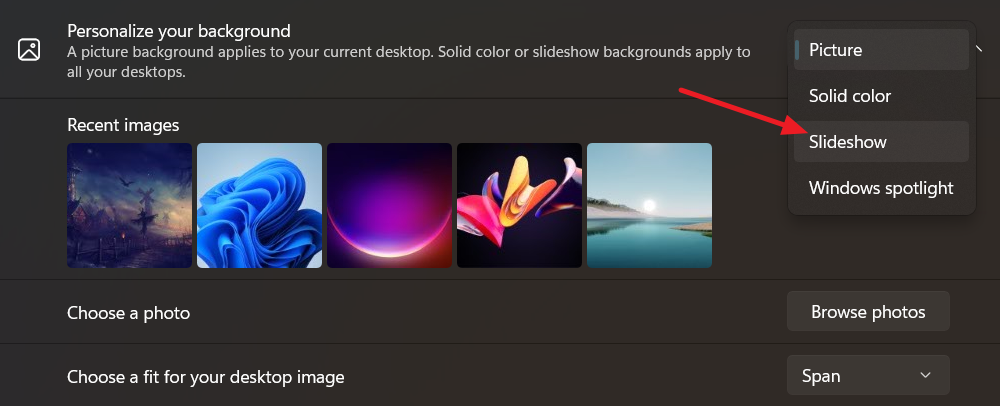
- Click Browse to select a folder containing your background images.
- Use the Change Picture Every dropdown menu to select how often Windows should rotate your wallpaper. Options range from one minute to one day.
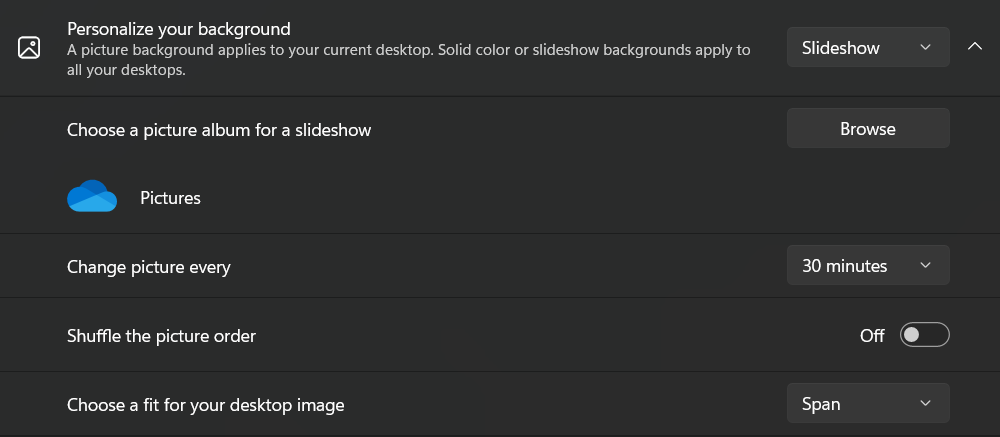
- You can also use the options here to shuffle the picture order and choose how the images will fit on your desktop.
Now, you can enjoy a personalized and ever-changing Windows desktop background.
The 5 Best Automatic Wallpaper Changer Apps for Windows
Changing the desktop background on your Windows computer can breathe new life into your workspace and provide a fresh look. Fortunately, there are automatic wallpaper changer apps that can help you effortlessly switch up your desktop wallpaper. These apps offer a range of features and customization options, allowing you to create a personalized and dynamic desktop experience. Whether you prefer a simple tool or a more complex application, there’s an automatic wallpaper changer to suit your needs. Let’s explore the top five automatic wallpaper changer apps for Windows 11/10.
1. Wallpaper Engine
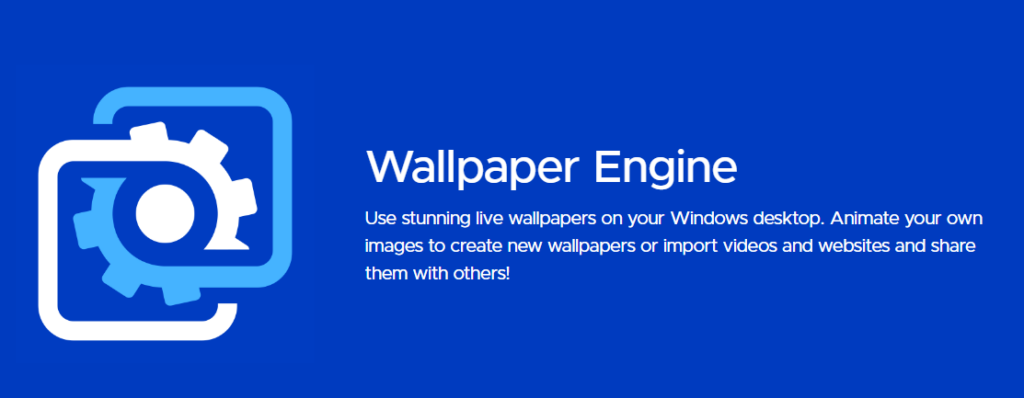
Price: $3.99 on Steam
Wallpaper Engine is popular for users looking to enhance their desktops with dynamic and interactive wallpapers. It offers an extensive collection of animated wallpapers and allows you to create your own with HTML5 and video editing tools. With features like audio visualizers, live wallpapers, and the ability to sync wallpapers across multiple monitors, Wallpaper Engine provides a highly immersive desktop experience.
2. Wallpaper Studio 10
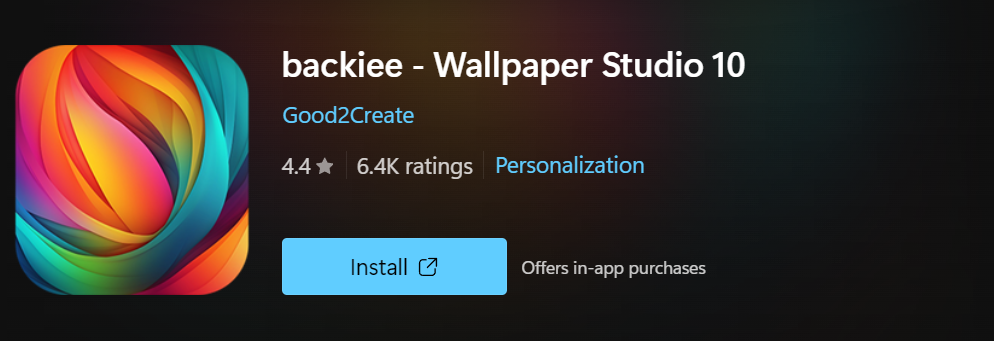
Price: Free
Wallpaper Studio 10, available from the Microsoft Store, offers an extensive collection of high-quality wallpapers from various categories and themes. This app allows you to customize your desktop background by selecting wallpapers based on the time of day or time intervals. With features like a slideshow, personal picture integration, and downloading new wallpapers from the app’s vast collection, Wallpaper Studio 10 provides a highly customizable and visually pleasing desktop experience.
3. Chameleon Wallpaper Changer
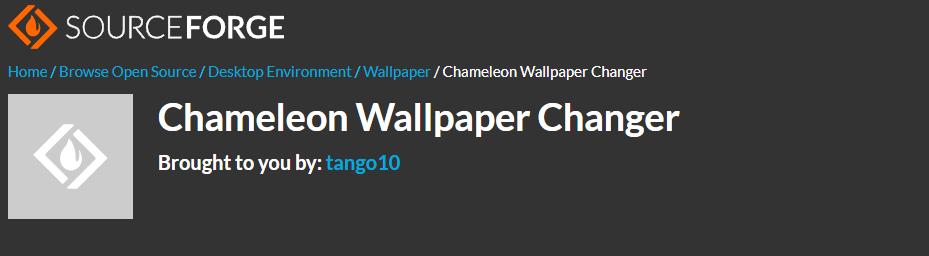
Price: Free
Chameleon Wallpaper Changer is a lightweight and easy-to-use app that automatically changes your desktop background based on your preferred time range. It offers various scheduling options and lets you choose wallpapers from different folders and sources. Whether you prefer solid colors, background images, or personal pictures, Chameleon Wallpaper Changer provides a seamless and personalized wallpaper rotation.
4. John’s Background Switcher
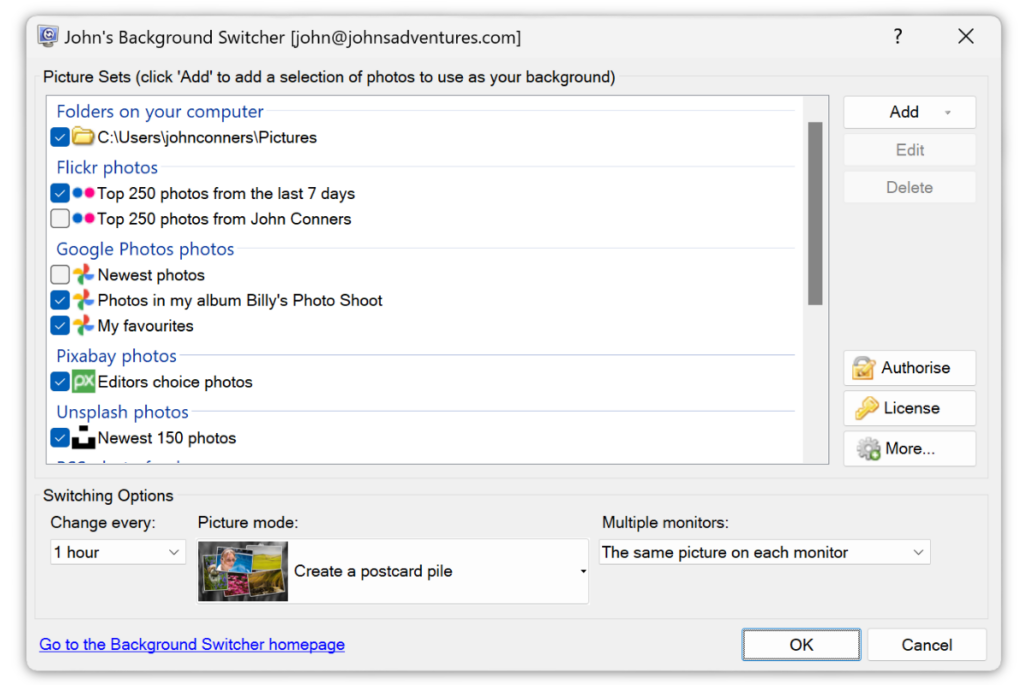
Price: Free
Background Switcher is a versatile app that offers a range of customization options for your desktop background. It allows you to choose from multiple sources, including your pictures folder and online galleries and supports various image formats. With features like a customizable dropdown menu, a check box for slideshow on battery power, and the ability to set different wallpapers for different times of day, Background Switcher provides a comprehensive and user-friendly wallpaper-changing experience.
Make Your Desktop Background More Interesting!
With the simple steps outlined in this article, you can easily set up automatic background changes and enjoy a dynamic and fresh visual experience each time you use your computer. So go ahead and give it a try. You’ll be amazed at how much a simple change in your desktop background can transform your Windows experience.
Source : How to Change Windows 11 Desktop Background Wallpaper Automatically
Comments
Post a Comment