Top 7 Ways to Fix Steam Error Code 107
Gamers, we’ve all been there, that frustrating moment when you’re all set to dive into your favorite titles on Steam, only to be greeted by the enigmatic Steam Error Code 107. Although there’s no hard proof, many users report it’s related to UI updates, but this error also happens seemingly at random and can affect your gameplay.
Whether you’re a seasoned gamer or starting with Steam, technical hiccups like error Code 107 can be a real buzzkill. But worry not; we have several ways to fix this Steam error code and get you back in the game.
If you’re also having other issues, check our detailed guide on what to do if your Steam games won’t launch.
What Is Error Code 107 and What’s Causing It?
The Steam Error Code 107 typically happens when you try to load a store page within the Steam app, but it occurs in the Steam web browser. It often returns as an “unknown error” because the Steam app can’t find the cause. But you should know that unknown errors, or errors with a generic code such as 107, are nothing too serious.
Some of the most common causes behind Error Code 107 are:
- Poor or unstable network connection.
- Firewall or antivirus interference with the Steam app.
- Corrupted DNS cache.
- Unstable Steam app version.
- Minor technical glitches and bugs.
So, if you see Error Code 107 when you launch the Steam app, don’t panic. Typically, this error is easy to fix. Here’s how.
1. Quick Fixes Checklist
If you’re searching for a quick solution, try some of our quick fixes before diving deeper. They are a great way of dealing with less severe problems and might work in your case. Here’s what you should do:
- Restart your computer. Rebooting your PC can quickly eliminate all temporary glitches and system bugs that could be causing Steam Error Code 107.
- Run Steam as administrator. This should solve the issue if the Steam client is running on your web browser without the necessary permissions.
- Disable your Windows Defender or antivirus. Steam won’t be able to connect properly if your firewall and antivirus are blocking it. Check our guide on how to turn off Windows Defender too, to ensure it’s not causing the error.
- Check if Steam is down. Steam servers are rarely down, but it could happen. If this is the case, you’ll face connectivity issues. The Steam status page should tell you if the Steam server in your area is down.
- Check your Network Connection. See if your router works properly and if all internet cables are plugged in. Poor or non-existent internet connection can easily be behind error code 107.
Continue reading if these simple solutions didn’t help you eliminate Error Code 107.
2. Clear Steam Cache
You should use Steam’s built-in browser when you access the store web page from within the Steam app. Like any other web browser, this one saves the cache files to open the store page quickly and seamlessly. But that also means the files stored in its cache can get corrupted and cause the 107 error. That’s why you should try clearing the Steam web browser’s cache. Here’s how:
- Open the Steam client and select Steam in the top-left corner.
- Select Settings from the drop-down menu.
- Select Downloads from the left side panel.
- Click the Clear Cache button next to the Clear Download Cache in the right side panel.
- Finally, select the Confirm button when prompted.
3. Enable Automatic Time Synchronization on Windows
The incorrect time and date for your zone may cause Steam to malfunction. You can automatically sync the Date and Time through the Windows settings. Just follow these simple steps:
- Open Settings on your Windows PC.
- Type Date in the Settings search bar and select Change the Date and Time from the drop-down menu.
- Enable Set Time Automatically.
- Select the Sync Now button under the Synchronize your clock section.
And that’s it. Your PC time is now set to the correct regional time. Try relaunching the Steam app and see if you get another Error Code 107 message.
4. Flush DNS
Corrupt DNS cache can also cause Steam Error Code 107. To resolve this issue, you’ll need to flush your DNS.
- In the Windows search type cmd to find the Command Prompt, and then select Run as Administrator.
- Type the following command in the Command Prompt:
Ipconfig /flushdns
- Hit the Enter key on your keyboard.
- After you get the message “Successfully flushed the DNS resolver Cache,” close the Command Prompt.
Run your Steam client and see if this resolves the issue with Error Code 107.
5. Change DNS Settings
If you experience connectivity issues with any of the apps in Windows 10 or Windows 11, you should try to switch to another DNS. Switching from automatic to Google’s public DNS typically helps with the Steam error code 107. To do that:
- Open the Windows Run by pressing your keyboard’s Win + R buttons.
- Type Control Panel in the text box and click OK.
- Go to the Network and Internet.
- Select Network and Sharing Center in the Control Panel.
- Click on Change Adapter Settings in the left side menu.
- Right-click the network you are currently using and select Properties from the menu.
- From the properties window, select Internet Protocol Version 4 (TCP/IPv4). Click the Properties button.
- On the next window, tick Use the following DNS server address.
- Enter 8.8.8.8 in the Preferred DNS server slot and 8.8.4.4 in the Alternate DNS server slot.
- When finished, select OK to apply the changes.
Close the properties and Control Panel windows and launch Steam to see if this fixed the issue.
6. Disable Steam Beta
The Beta Steam version offers you the latest updates that are still being beta-tested, but this is a double-edged sword because Steam Beta is unstable and prone to various errors. If you have enabled Steam Beta, try disabling it to fix Error Code 107.
- Launch the Steam client.
- Select Steam in the top left corner and then go to Settings from the drop-down menu.
- Select the Interface tab in the left side panel.
- Find Client Beta Participation in the right side panel, and select No Beta Chosen from the drop-down menu.
This should make the steam error code 107 disappear.
7. Update or Reinstall the Steam App
Sometimes, the simplest solution, such as updating or even reinstalling the Steam client, can eliminate the error code 107. You should always download Steam from the official website and get the latest version to ensure it’ll work as intended. The latest Steam version is always the most stable one and it’ll have the slightest chance of experiencing the code 107 error.
These seven ways are a toolkit to ensure your gaming experience remains as smooth as possible. That said, don’t hesitate to reach out to fellow gamers for support or share your own experiences in troubleshooting the Steam Error Code 107.
Source : Top 7 Ways to Fix Steam Error Code 107
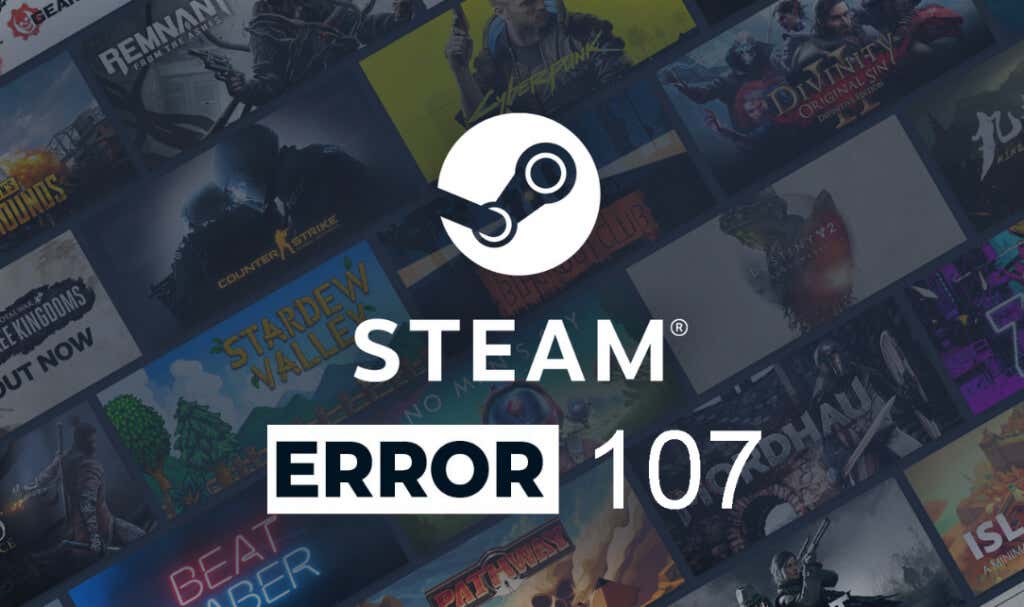
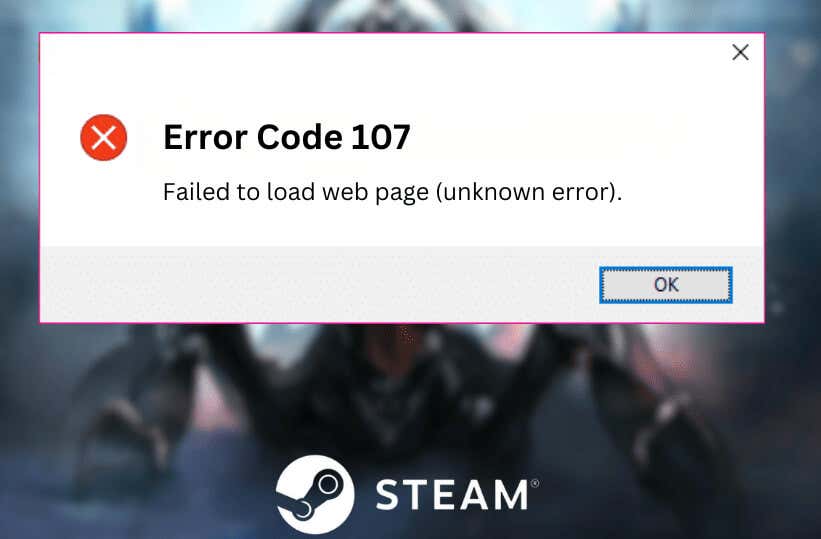


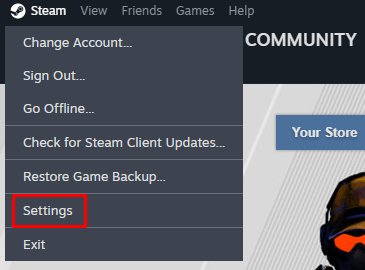
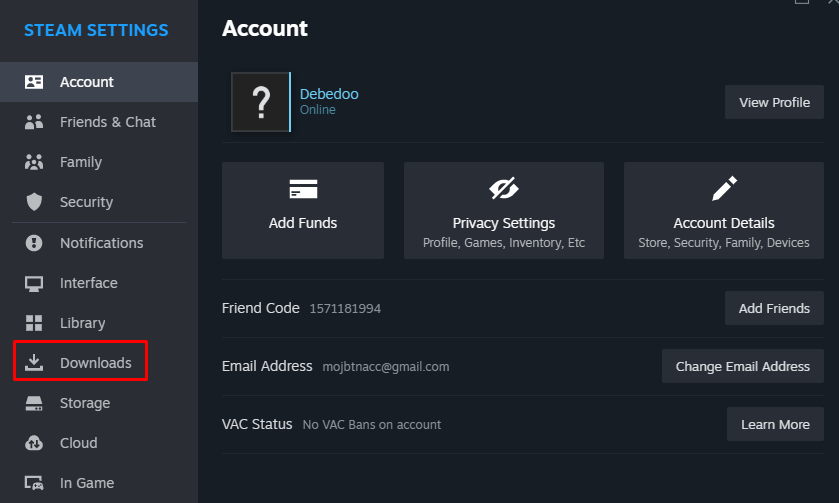
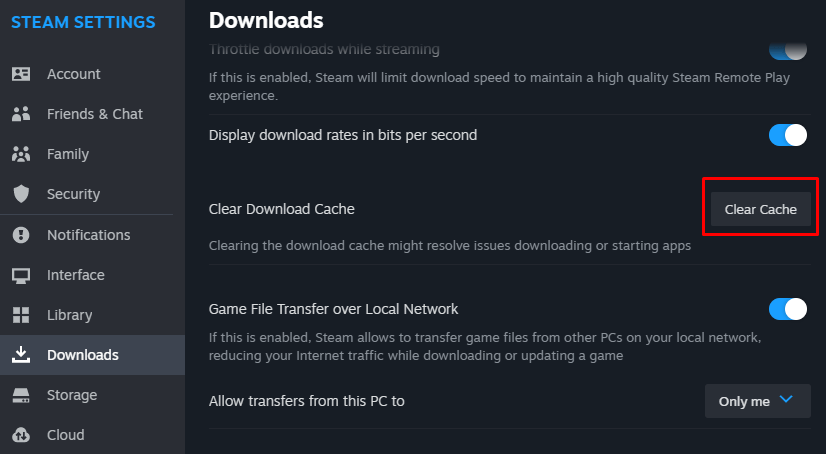
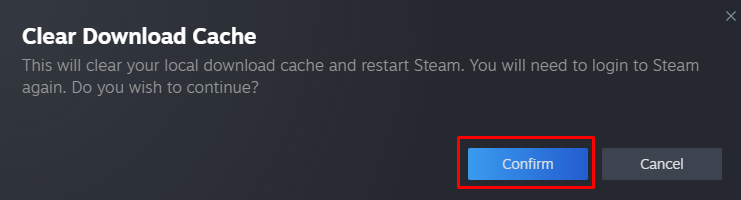
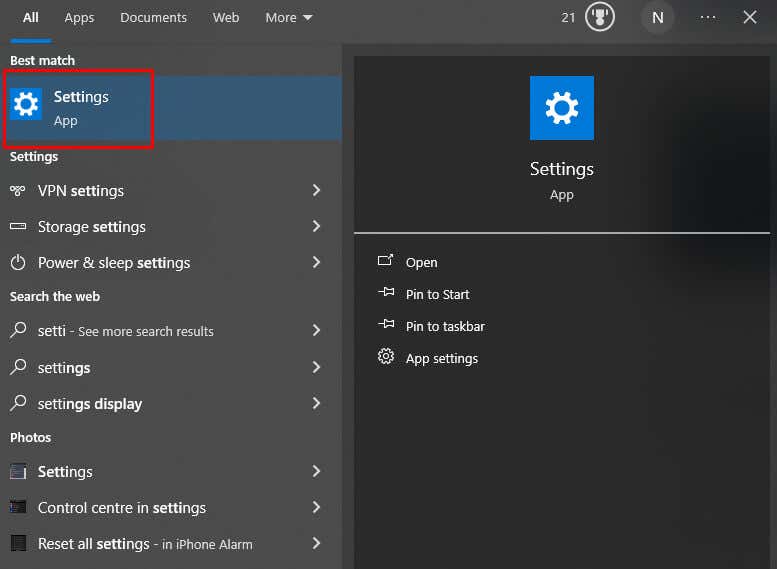
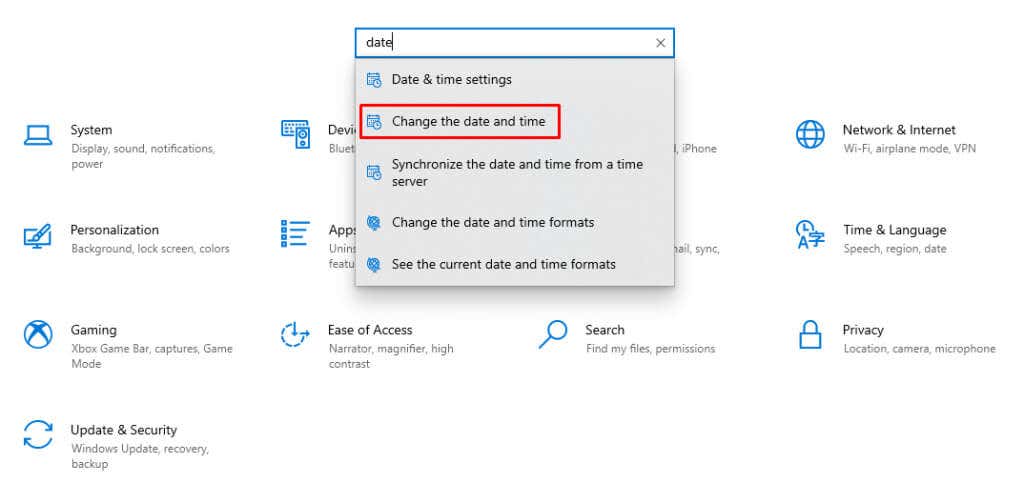
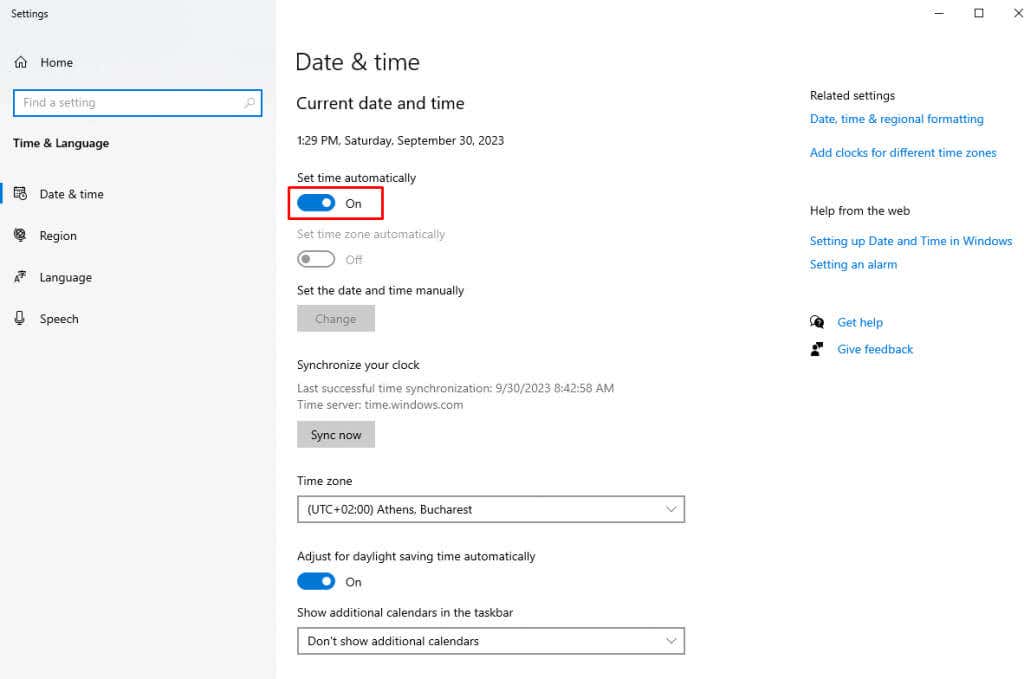
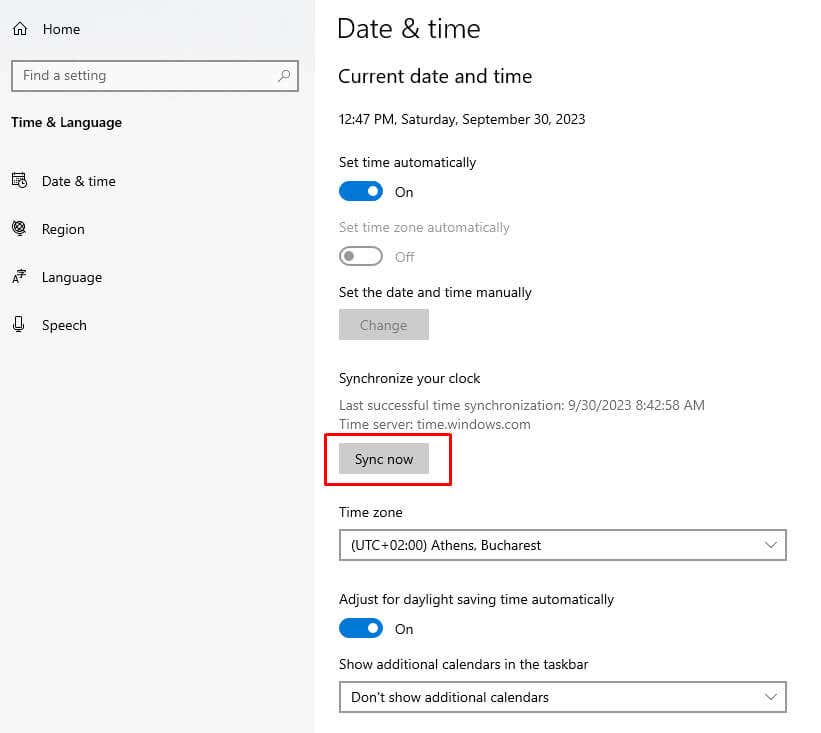
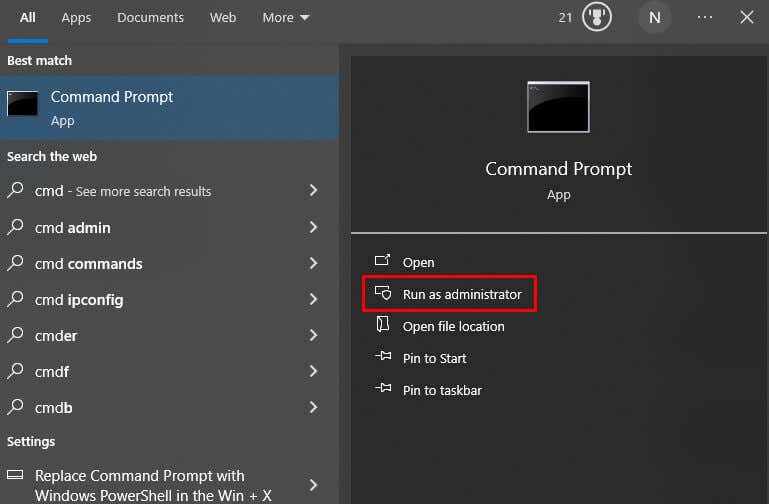

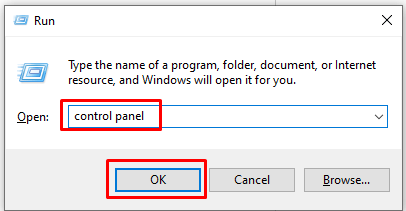

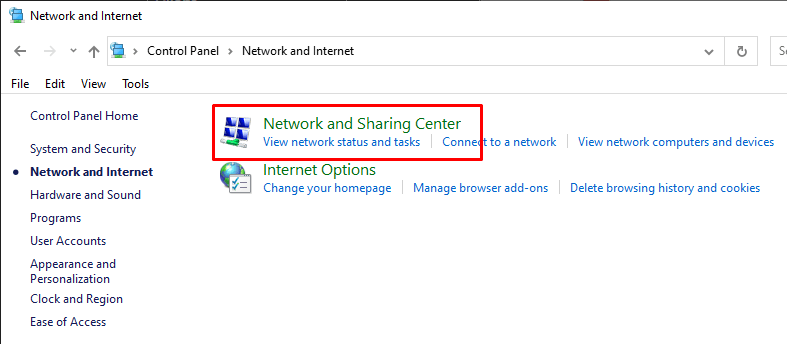
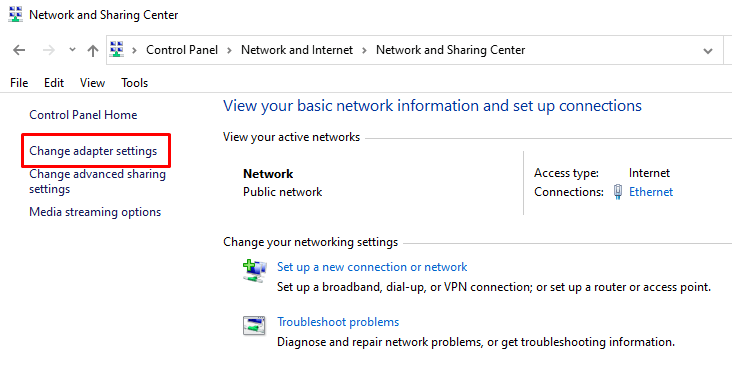


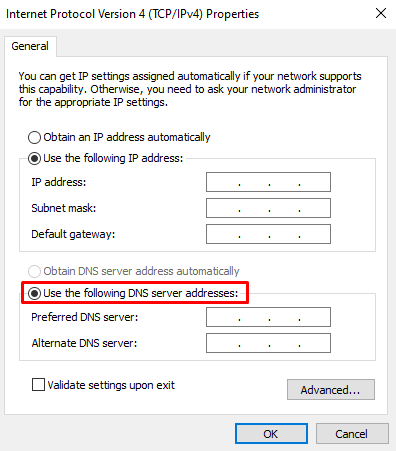
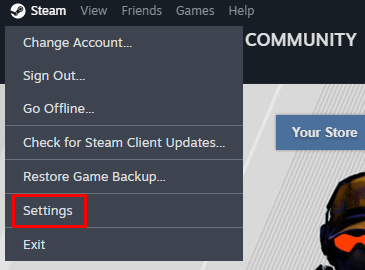
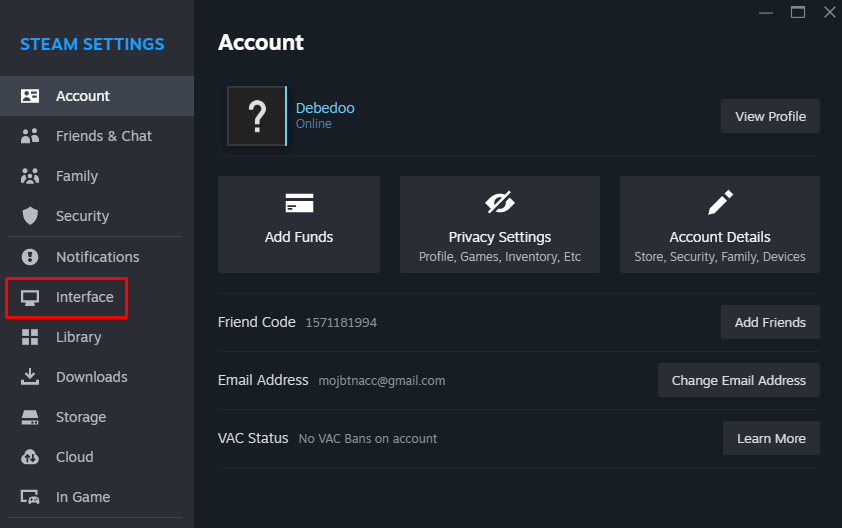
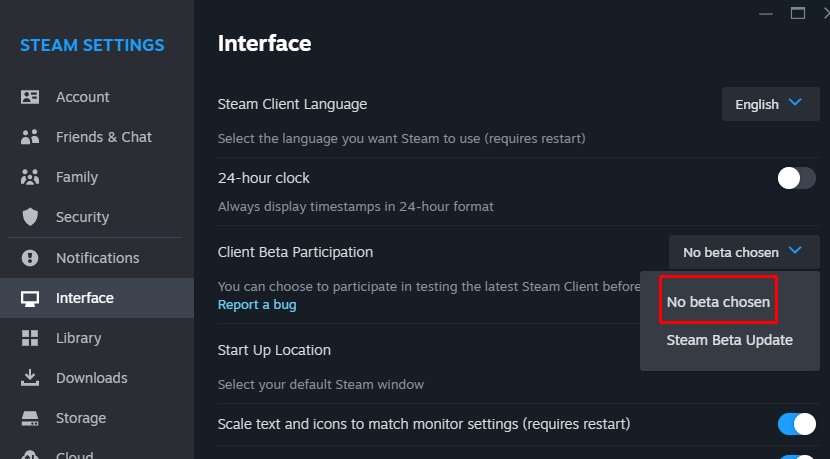
Comments
Post a Comment