5 Best Audiobook Players for Windows
While most people are probably using an iOS or Android device to listen to their audiobooks, there’s no reason the millions of people who use Windows can’t enjoy excellent apps for the same purpose.
Depending on what your favorite audiobook format is, there are various Windows-based apps to choose from. We recommend the five best for Windows 10 and Windows 11 users who like to download audiobooks.
What To Look For in a Windows Audiobook App
Any app that can play an audio file can moonlight as an audiobook player, but the specific nature of audiobooks, and extra features built into some audiobook formats, means that to enjoy an audiobook, your player should have a few key features.
Format Compatibility
Just like eBooks, there are a variety of audiobook formats that largely match regular audio formats. Common formats are WAV, MP3, AAC, or WMA. Less common formats include OGG and FLAC.
Audiobooks are more than just audio files and often include metadata that describes where each chapter begins, who the author is, and so on. This metadata could be in a separate file, or embedded in files formats that allow it, such as MP3 files. Any player software you choose should at least open and support the most popular metadata formats.
Playback Options
More So than a regular music player, an audiobook player should offer playback features that make listening to your books as easy and intuitive as possible. These include:
- Adjustable playback speed
- A sleep timer
- Chapter skipping
- Easy rewind function when you miss something and quickly want to hear it again
The layout of the playback controls and whether they work with the media key shortcuts on your keyboard (if any) are also worth keeping in mind.
Bookmarking and Navigation
This is somewhat related to playback features, but bookmarking is such an important feature for audiobooks that it merits its little section. A good audiobook app will let you easily place multiple bookmarks, organize them, and make hopping between them easy. Of course, it should also effortlessly handle bookmarks across multiple books and let you create playlists for audiobooks that are split up into multiple smaller files.
Integration With Online Libraries and Stores
If you own DRM (Digital Rights Management) locked audiobooks, then the app in question will have to interface with the online store you bought the book from. Some apps may even let you buy and manage your books across multiple suppliers.
Device Sync
If you want to seamlessly go from listening to a book on your Windows PC to continuing on your iPhone, for example, then you want support for some sort of synchronization between the Windows app and the player you’re using on the other device. This is most likely the case where the same app is available for both Windows and the other device of your choice.
With these key requirements, let’s look at some of the best audiobook player apps for Windows.
Warning: We virus-scanned all the software downloaded for this article, but you should always virus-scan software downloaded from the internet before running it.
1. MusicBee – The Music Media File Player That Loves Audiobooks (Free)
MusicBee is a free audio media player that moonlights as a free audiobook player. The app has separate libraries for music, podcasts, and audiobooks. So, by dragging your audiobook files into the correct library, you’ll tell the app that a file is an audiobook and get access to audiobook-specific settings. Since it’s also a music player, it has music-centric features such as an equalizer, which lets you tune the frequencies of your audio, whether music or audiobooks.
Music Bee has a handy mini-player mode and offers numerous skins so you can customize it to look exactly how you want. We don’t recommend MusicBee for audiobooks specifically, but if you have music, podcasts, and audiobook content it’s a great little app with a strong community behind it.
2. WorkAudioBook – The Language Learner’s Friend (Free)
WorkAudioBook is a little different from other audiobook players. While you can use it to listen to any audiobook, this player is designed specifically to help you learn and practice a foreign language from material such as audiobooks or podcasts in that language.
Thanks to a visible waveform, you can split audio into phrases. The software lets you select sentences automatically, manually select sentence fragments, and then repeat or auto-repeat them until your ear is trained and you can make out and understand what’s being said.
Some audiobooks have subtitles, and WorkAudioBook supports SRT, WAB, and HTML format subtitles for audiobooks that have them. You can also display multiple subtitles at once, with the main subtitle in one language and the secondary subtitle in a different language.
3. Itunes – Now a Windows Exclusive (Free)
In a somewhat ironic twist, Apple iTunes is now only available on Windows, since Apple has decided to break iTunes into individual apps on macOS and iOS. So now Apple users have a dedicated Books app that handles audiobooks.
However, if you’re an Apple user who also has a Windows computer, you can listen to your audiobooks in iTunes. Simply switch to the Audiobooks section of iTunes, and you’ll see all the books you’ve bought from Apple.
Even better, you can actually import Amazon Audible audiobooks as well. Just open the downloaded Audible file (downloaded from the Audible website) with iTunes, and you’ll be asked for an account authorization. Once that’s done, you can import all your Audible books to iTunes.
It’s not the most sophisticated player you can get, but it’s still a great app for storing and organizing your media, including audiobooks.
4. My Audiobook Reader Oldie But Goodie (Free)
My Audiobook Reader is a rather old piece of software created in 2011, but it worked just fine in our testing on Windows 11. At first, we thought it was too basic to include in this list, but this app is on various top lists for audiobook readers for Windows, so surely there must be something to it.
It turns out that its simplicity is its strength. This is a portable app, so there’s no installation. You can just copy it onto a flash drive along with your books and run it on any Windows computer. It only supports MP3 audiobooks, which is understandable given its age, but a little limiting in a modern context.
In terms of functionality, this app is great. It may look basic, but you have extensive control over the book playback, including altering the speed and pitch. This is a neat tool for anyone who wants to work with archival audiobooks or other spoken word recordings.
It’s also an excellent choice if you don’t want to mess around with your data being sent to a company or having advertising shown to you. That makes it great for educational and public service use cases.
5. Free Audio Reader (FAR) – Near, Far, Wherever You Are (Free)
Free Audio Reader (FAR) is a classic, like My Audiobook Reader, and it’s impressive how it still holds its own among Windows users today. We tested it on Windows 11, and it worked flawlessly, proving its enduring relevance in the modern digital landscape.
FAR really shines when playing a wide range of audio formats. Whether it’s MP3 format, WMA, WAV, or even MIDI. Its playlist management is not only intuitive but also pretty nifty, using the well-known M3U format for easy navigation. But the feature that really catches the eye is its bookmarking system. It’s not just about picking up where you left off; FAR also remembers your volume settings!
For those who have a substantial collection of audiobooks, FAR is nothing short of a treasure. The app’s ability to edit tags and rename files transforms the often tedious task of organizing a large library into a straightforward, hassle-free process. Plus, the freedom to add as much cover art as you want without any restrictions enriches the overall browsing experience.
What truly sets FAR apart, though, are its extra features. From a built-in jukebox and engaging slide shows to handy soundbites and a robust text-to-speech feature, FAR adds multiple layers of functionality to your audio experience. These features, meshed with a user-friendly interface, firmly establish FAR as an excellent choice for anyone in search of a versatile and dependable audio player for Windows.
Sideloading Smartphone Android Apps on Windows
If you can’t find your preferred app for Windows because a native version doesn’t exist, you might want to consider sideloading the Android app onto your Microsoft Windows system. Most audiobook services have an app on the Google Play Store. Even if you can’t get it to work using the built-in Windows solution, you can use apps like Smart Audiobook Player with one of many excellent Android emulators. If you go that route you don’t have to sideload anything, since you’ll install apps from the Google Play Store as usual within the emulator.
While every app is not guaranteed to work, you can check out our Android to Windows sideloading guide for details on how to give it a try. If you’re also a Mac user and you have one of the latest Apple Silicon Macs, you can also run iOS and iPad apps natively on your computer straight from the App Store.
Source : 5 Best Audiobook Players for Windows

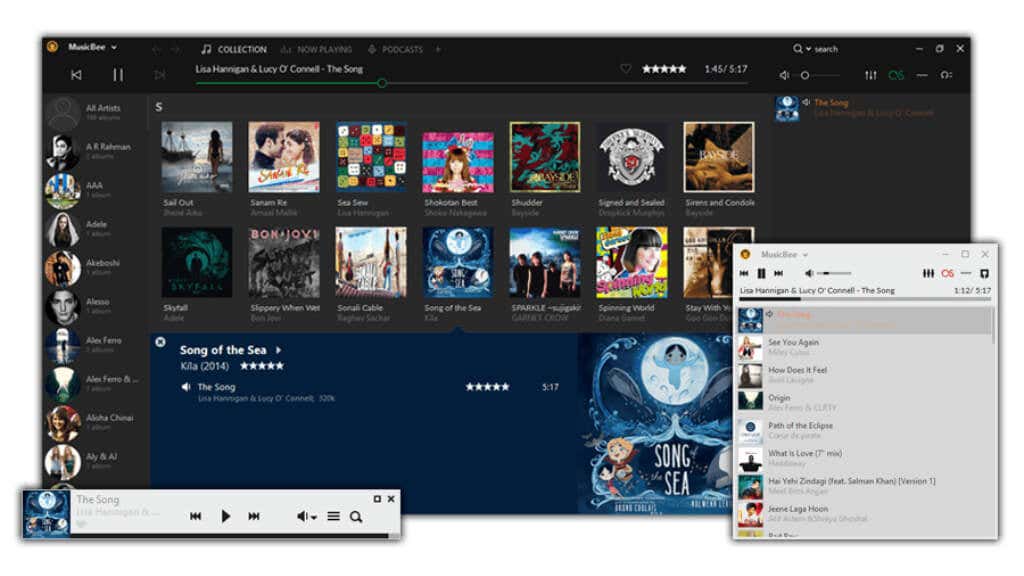
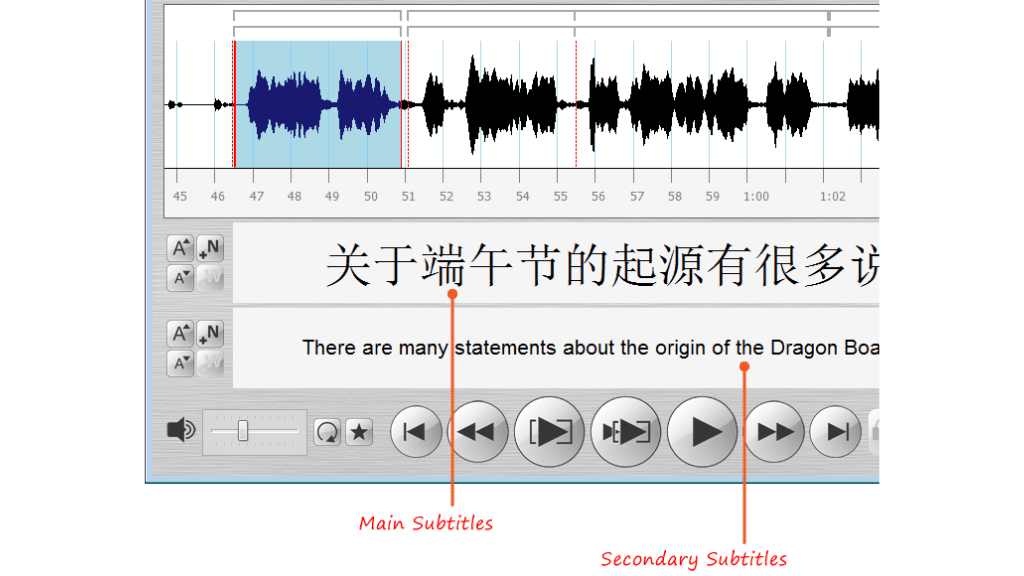
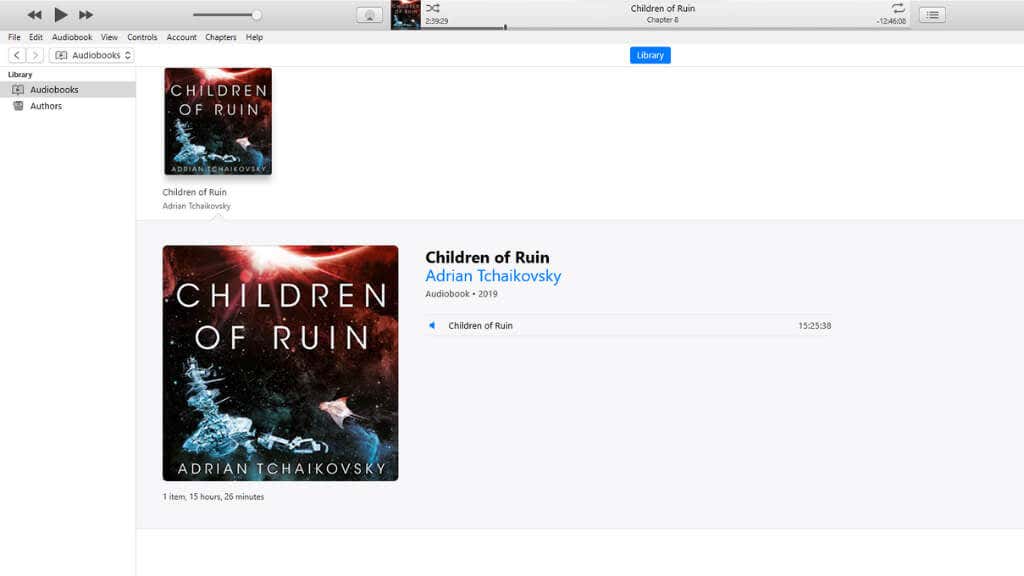
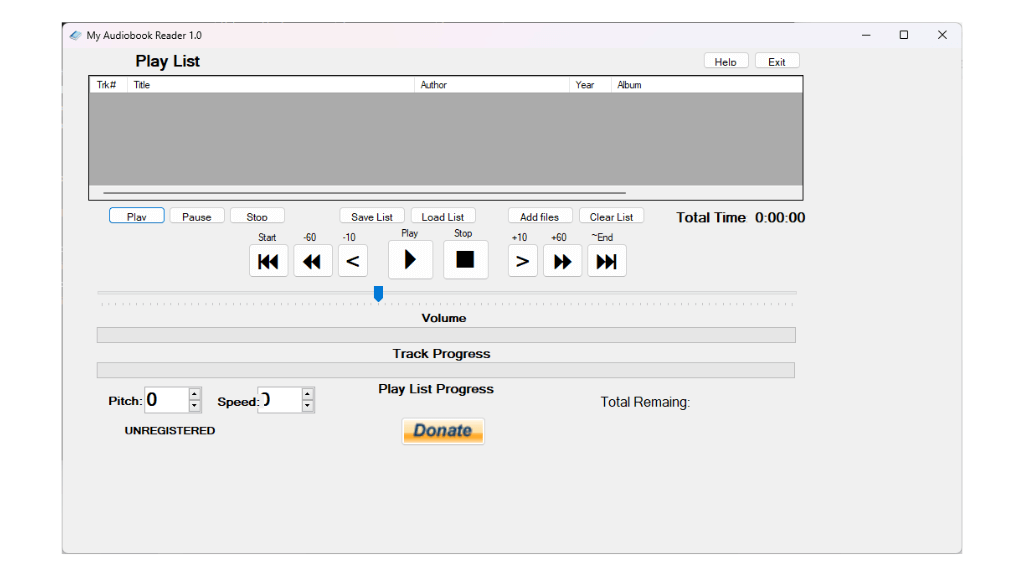
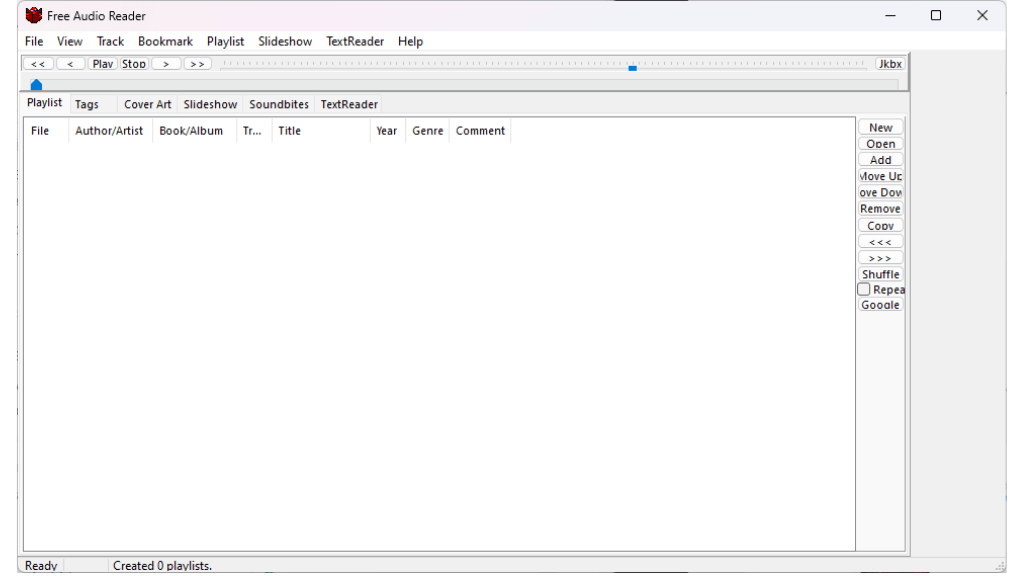
Comments
Post a Comment