Windows 11 Enterprise vs Professional: What’s Different?
The year 2021 marked a significant milestone in the tech industry with the release of Microsoft’s latest operating system: Windows 11. A successor to the widely-adopted Windows 10, this OS offered various new features and improvements and a redesigned, more modern interface.
Inevitably, as with its predecessors, Windows 11 has been deployed in various versions, each tailored to cater to specific categories of users. Choosing the best version that suits your needs in the available options matrix may seem a little daunting, so our focus here will be on Windows 11 Pro and Enterprise editions, with a short recap of Windows 11 Home.
Windows Home Explained
Understanding what makes the Pro and Enterprise versions of Windows 11 different helps to be familiar with the baseline experience.
Windows Home Edition is Microsoft’s OS designed primarily for personal and everyday use. It provides essential functionalities for home users with user-friendly features like the Start Menu, Cortana (now defunct), Microsoft Store apps, and basic security such as Windows Defender and Firewall.
Windows 10 Home introduced the basics, catering to users with straightforward needs. Windows 11 Home further modernized the experience, adding enhancements like Snap Layouts, Snap Groups, and an updated Start Menu and Taskbar. Virtual desktops and widgets were introduced.
However, both versions have notable limitations, especially when compared to the more advanced Pro or Enterprise editions. Lacking features like Group Policy, BitLocker encryption, Hyper-V virtualization, and Remote Desktop. While Windows Home caters beautifully to individual users, there may be better fits for professionals or small businesses that require more sophisticated features.
What’s important to know is that the Home Edition doesn’t prevent you from running any particular Windows software. Its hardware limits (such as the max RAM it can address) are far beyond what mere mortals need, and there are no performance penalties for video games or productivity software.
If you want a detailed breakdown of the difference between Home and Pro, have a look at Windows 10 Pro vs Windows 10 Home: What’s the Difference?
Windows 11 Pro: Serious Business
Transitioning from Windows 11 Home to Pro brings enhanced features, mainly targeting small to medium-sized businesses and power users. The Pro edition contains all the same user-friendly features of the Home edition – like the new Start Menu, revamped taskbar, versatile widgets, and access to Microsoft Store apps – but it also provides extras that give the user greater control, added security, and more flexibility. These are the key Pro features you’ll most likely want to know about.
Security With BitLocker Encryption
BitLocker is one of the most prominent differences separating Windows 11 Pro from the Home edition. This robust device encryption tool provides an added layer of security by encrypting the entire hard drive.
As a result, your sensitive data stays protected even if your device gets lost or stolen. Only someone with the correct encryption key can access the drive’s content. BitLocker is a formidable deterrent to unauthorized data access. If you have sensitive information on your computer of any kind, you’ll want BitLocker, or a third-party equivalent. Those third-party encryption tools are often more expensive than the price difference between Home and Pro, so consider that.
Remember that you need more than just Windows 11 Pro to use BitLocker; there are several hardware requirements before you can use this feature to secure your drives. Check Microsoft’s official requirements to see if your computer meets them before you spend money for this feature in particular.
Virtualization With Hyper-V
Another compelling feature introduced in the Pro edition is Hyper-V virtualization. This technology allows users to create and manage virtual machines. Virtual machines are super useful in various scenarios – from testing new software applications to experimenting with different operating systems, all without the risk of damaging or affecting the host OS.
This feature ensures users can isolate tasks, offering a safe playground for innovation, experimentation, and development.
However, you can still run VMs on Windows Home computers. Third-party VM solutions such as Oracle VirtualBox will still work, Hyper-V is just an advanced enterprise-grade virtualization tool that has benefits over its competitors that we don’t have space to get into here.
Remote Desktop for Enhanced Accessibility
Remote Desktop, another feature of the Pro edition, is a game-changer for remote work environments. This feature allows you to remotely access your PC from anywhere, as long as they have an internet connection. It simplifies accessing work files or using applications installed on the office computer, even when working remotely. This feature has become especially significant in today’s work culture, where work-from-home and remote working have become the norm.
Importantly, if you have Windows 11 Home at, well, home you can still use the Microsoft Remote Desktop Client to connect to your Pro or higher machine at work. In fact, the client is available on macOS, Android, and iOS too. You just can’t remote into a Home machine. So there’s no need to upgrade past the Home version on the computer you want to make the connection from.
The Power of Windows Sandbox
This innovative tool offers a dedicated, isolated environment where users can run untested or untrusted applications without causing harm to the main system.
This sounds like a virtual machine, but the difference is that you can quickly and temporarily throw something into the sandbox and then just as quickly make it go away once you’re done. Virtual machine solutions are more evolved and permanent in nature, so the sandbox does have a good reason to exist alongside it.
Additional Pro Perks
Beyond these standout features, Windows 11 Pro has other perks that can prove advantageous to business users. For instance, it offers greater control over the Windows Update process, ensuring updates don’t disrupt work.
This is a bigger perk than you may think, because Windows updates are notoriously disruptive in our experience if you need to get work done. Pro also supports joining a domain and allowing computers to join a corporate network.
Moreover, Windows 11 Pro users can benefit from features like Group Policy, enabling admins to manage and configure operating system policies, and Windows Information Protection, which helps protect against potential data leaks.
Windows 11 Enterprise: Even More Serious Business
Moving from Windows 11 Pro to the Enterprise edition allows you to explore advanced features tailored for larger businesses and organizations. You get everything included in the Pro version of Windows 11, plus these big-boy toys.
AppLocker: Tailored Access Control
AppLocker takes application control management to the next level. It allows admins to specify which users or groups can run particular applications in their organization. By restricting the apps that can be run on the system, organizations can protect their network from potentially harmful software, minimizing the risk of malware infections. It also means your boss can play Solitaire, but you can’t. But hey, that’s life.
Efficient Networking With DirectAccess
Windows 11 Enterprise introduces DirectAccess, a feature that delivers seamless remote connectivity to corporate networks without initiating a Virtual Private Network (VPN) connection. It allows users to access their organization’s network resources safely, improving productivity for remote workers and providing the IT department with better manageability.
The benefit of DirectAccess is that remote users don’t have to stop and start their VPN connection manually, and are always connected to the corporate network.
Note: These days, Microsoft recommends that new deployments use their Always-On VPN feature instead and that companies migrate to this from DirectAccess.
DirectAccess is a cool feature of Windows 11 Enterprise, and plenty of companies are still going to use it for some time, which means if you want to connect to them remotely you’ll need Windows 11 Enterprise on your local machine.
To sum it up, the Windows 11 Enterprise version offers a superior blend of enhanced security features, flexibility, and comprehensive management tools, making it the right choice for larger corporations and businesses.
For you as an individual user, you’re not the one who gets to decide whether you’re going to use Windows 11 Enterprise or not, that’s up to your employer. Still, it’s good to know how this fancier version of Windows 11 is different from the one you have at home.
Hardware Differences
Windows 11 Home, Pro, and Enterprise don’t just differ in terms of their features. They differ in what specification of computer you can use with them. Here’s the list of CPU and RAM limits for each.
Windows 11 Home Edition:
- CPU Sockets: The Home Edition supports one physical CPU, making it suitable for most standard personal computers and laptops.
- RAM Support: Windows 11 Home is quite accommodating, with support for up to 128 GB of RAM.
Windows 11 Pro Edition:
- CPU Sockets: A more professional setup, Windows 11 Pro, accommodates two physical CPU sockets, opening doors for high-end workstations.
- RAM Support: The Pro edition takes a significant leap with support for up to 2 TB of RAM, making multitasking and handling resource-intensive tasks smoother.
Windows 11 Enterprise Edition:
- CPU Sockets: Unlike the Home and Pro editions, Windows 11 Enterprise goes beyond dual-socket support and allows up to four physical CPU sockets.
- RAM Support: With support for up to 6 TB of RAM, the Enterprise Edition is engineered for demanding corporate environments where performance is paramount.
Choosing the Right Edition of Windows 11
Despite the numerous differences between the Windows 11 editions, choosing between them is actually pretty easy:
- Windows 11 Home: If nothing you do is mission-critical, and you mainly just browse the web, play video games, and basic productivity then Home is right for you.
- Windows 11 Pro: If you need to make sure your computer always works (e.g. by stopping updates until you’re ready) or you have sensitive information on your PC, you should go Pro. Basically, if your computer is a work tool that makes money, it should be running Windows 11 Pro.
- Windows 11 Enterprise: This isn’t a choice you have to make. If you work for a large business with a Windows 11 Enterprise volume license they’ll let you know whether this is the version of Windows you should be using.
Other Windows 11 versions are more esoteric such as Windows 11 Education, Pro Education, Pro for Workstation, and even Mixed Reality, but for the most part these are only relevant for some people.
Source : https://ift.tt/mX4aLcO
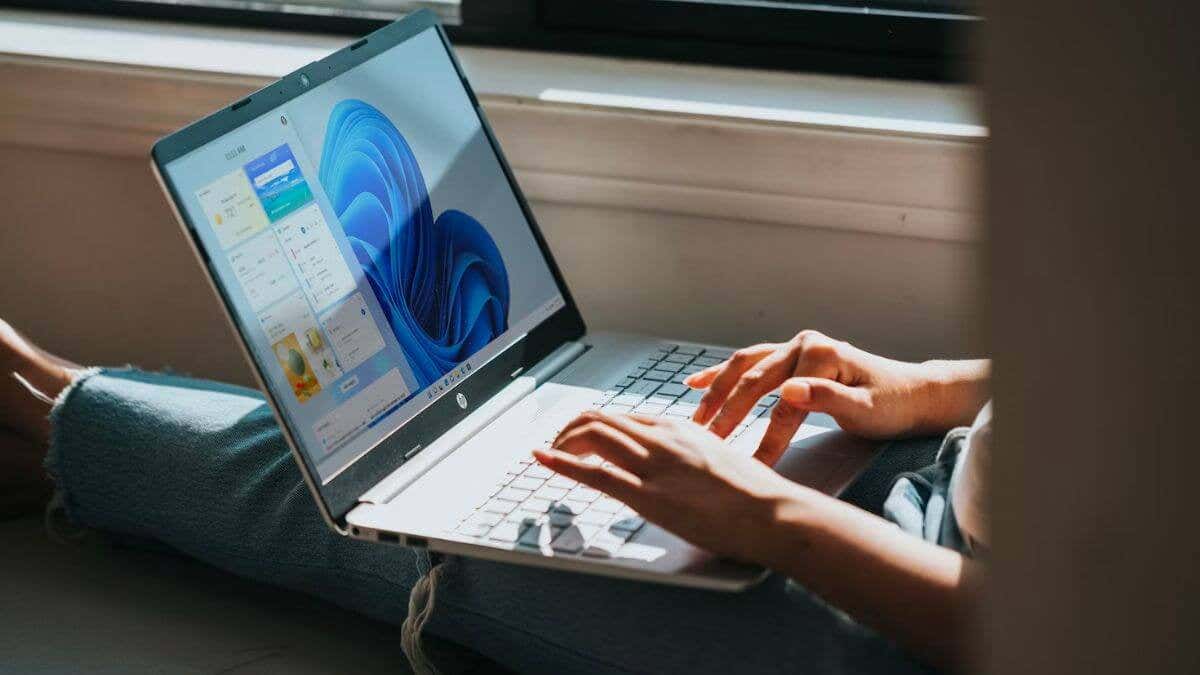





Comments
Post a Comment