The Best Apps for More Wallpaper Control in Windows 11
Ready to transform your desktop into a dynamic and personalized space? Explore these wallpaper control apps for Windows 11 and find the perfect match for your style.
Your desktop wallpaper is more than just a background; it reflects your personality and mood. With the right wallpaper control app, you can schedule wallpapers, create dynamic backgrounds, and even integrate live elements, making your Windows 11 experience more enjoyable.
Top Wallpaper Control Apps for Windows 11
Windows 11 offers built-in customization options for desktop backgrounds, but if you want more control over your wallpapers, third-party apps can enhance your experience. From dynamic and interactive wallpapers to a vast library of stunning images, these apps provide a wide range of options to suit your preferences. Here are some of the top wallpaper control apps for Windows 11.
1. Dynamic Theme
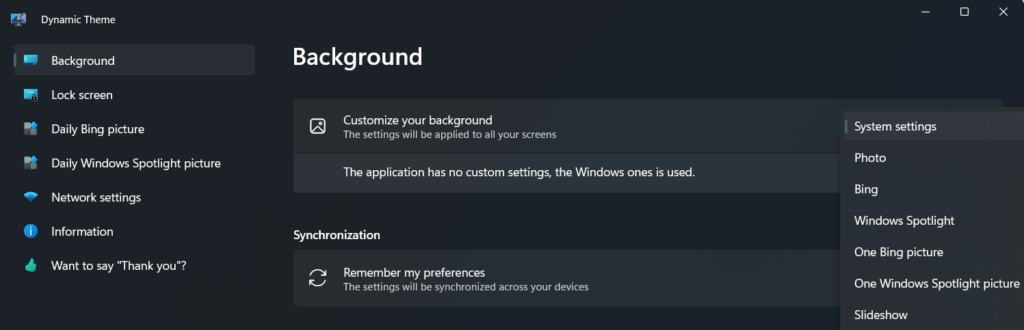
Price: Free
Dynamic Theme is a free and lightweight app for Windows 11 that brings more control and customization to your desktop wallpaper. With Dynamic Theme, you can effortlessly cycle through Bing or Windows Spotlight images as your wallpaper, creating a fresh and dynamic look for your desktop.
One of the standout features of Dynamic Theme is its easy-to-use customization options. You can choose how often the wallpaper changes, select from various sources for your images, and even sync your wallpaper settings across multiple devices. No matter where you are, your desktop wallpaper will always feel up-to-date and personalized.
However, it’s worth noting that Dynamic Theme is not as feature-rich as some other third-party apps like Wallpaper Engine. While it excels at offering a wide range of beautiful images for your desktop, it lacks more advanced options, such as interactive or animated wallpapers. Nonetheless, if you’re looking for a clean and intuitive interface that allows you to switch up your wallpaper easily, Dynamic Theme is a solid option.
To get started with Dynamic Theme, head over to the Microsoft Store and download it for free.
2. Wallpaper Engine
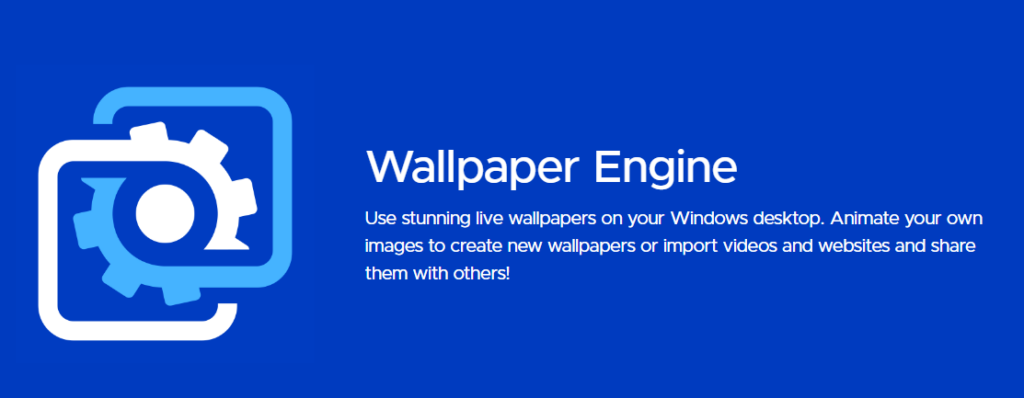
Price: $3.99 on Steam
Wallpaper Engine offers complete control over desktop wallpapers on Windows. With its extensive library of wallpapers (including live, 3D, and interactive options), Wallpaper Engine lets you customize your desktop background in various ways. One of the standout features of Wallpaper Engine is its support for multiple monitors, letting you select different wallpapers for each screen.
Not only does Wallpaper Engine provide a wide range of pre-made wallpapers, but it also lets you create and share personalized wallpapers. Whether it’s animated backgrounds or interactive wallpapers that respond to mouse movements, Wallpaper Engine offers various customization options.
3. Rainmeter
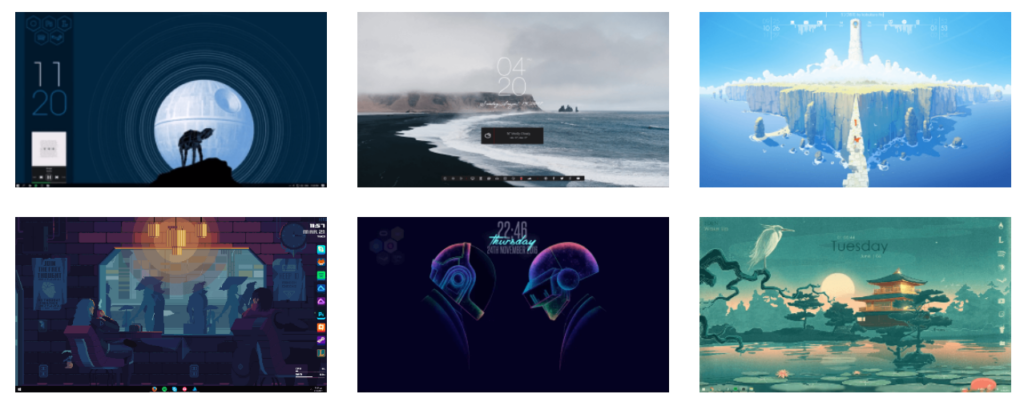
Price: Free
Rainmeter is a powerful tool for desktop customization that lets you personalize your Windows 11 desktop with customizable skins, widgets, and meters. With Rainmeter, you have complete control over your desktop background.
Rainmeter boasts an extensive library of customizable skins, which you can apply to your desktop background. These skins can display information such as time and date, system resource usage, weather forecasts, etc. You can also add links, usage meters, and action buttons to the desktop, providing quick access to frequently used programs and files.
Rainmeter also offers a wide range of customization options, from modifying the appearance of the taskbar to customizing the desktop shell. You can choose from different themes, change the accent color, and apply dynamic wallpapers and animated backgrounds. Rainmeter is known for its low resource usage, ensuring it does not slow down your system.
4. Lively Wallpaper

Price: Free
With Lively Wallpaper, you can go beyond static images and choose dynamic wallpapers that include GIFs, videos, and web pages. This app allows for a more personalized and interactive desktop experience.
One of the standout features of Lively Wallpaper is its ability to pause wallpaper playback during full-screen applications or gaming. This ensures that your desktop background won’t distract or interfere with your activities. Additionally, Lively Wallpaper offers a wide range of customization options, including setting specific hours for certain wallpapers, customizing icons, and overlaying colors.
5. John’s Background Switcher
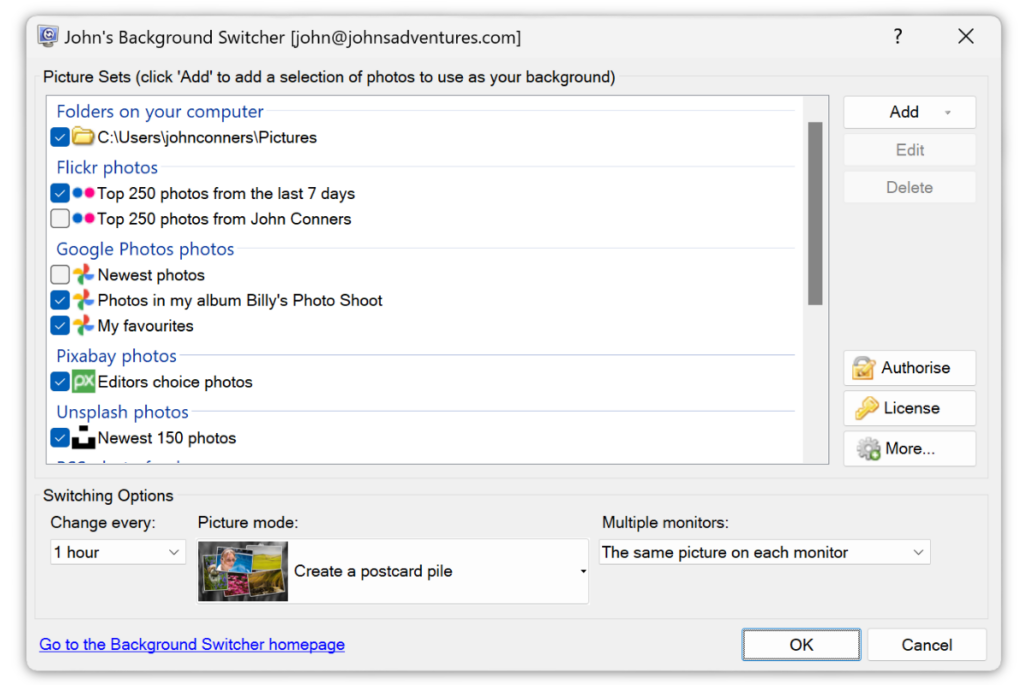
Price: Free
John’s Background Switcher offers an extensive collection of sources from which you can load wallpapers. Whether it’s selecting images from your photo library, popular image hosting sites like Flickr, or integrating with social media platforms like Instagram, you have access to an endless array of high-resolution images.
In addition to the vast selection of wallpapers, John’s Background Switcher offers an array of effects and filters, letting you create dynamic desktop backgrounds. The customization options are virtually limitless, from adding overlays and color filters to applying blur or mosaic effects.
6. DisplayFusion
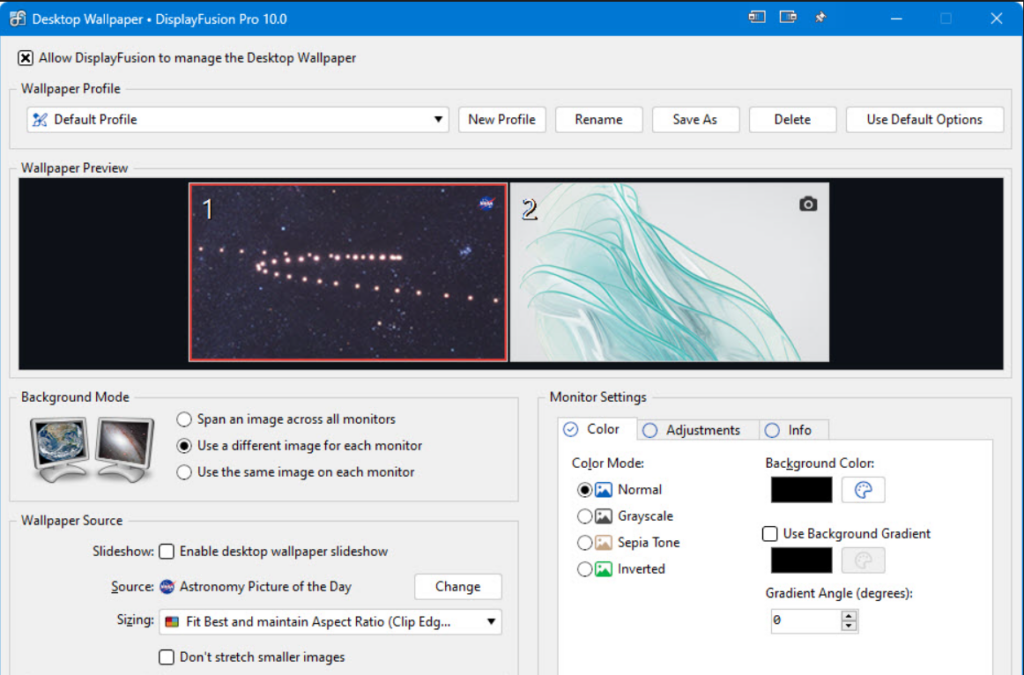
Price: Free; $34 Pro Standard (one computer); $49 Pro Personal (any number of personal computers in your home)
Whether you have a single or multiple monitors, DisplayFusion offers a genuinely customizable wallpaper experience.
One of the standout features of DisplayFusion is the ability to set custom image positions. This means you can fine-tune the placement of your wallpaper on each monitor, ensuring it looks just the way you want it to. Additionally, the app offers a variety of wallpaper transition effects, allowing you to add a touch of creativity and animation to your desktop.
Another great feature is the ability to create monitor profiles, which lets you quickly switch between different wallpaper configurations. This is especially useful for multi-monitor setups, as it allows you to seamlessly set different wallpapers for each monitor or span a single image across all monitors.
While DisplayFusion is available as a free version, certain advanced features require the purchase of DisplayFusion Pro. However, there is a 30-day free trial of the Pro version.
Making the Most of Your Windows 11 Desktop
Wallpaper control apps are a fantastic way to personalize your Windows 11 experience. Whether you prefer dynamic themes, live wallpapers, or functional skins, there’s an app to suit your needs.
Looking for great wallpapers? Be sure to check out our guides on the best sites for 4K Wallpapers and the best sites for aesthetic wallpapers. And don’t forget to share your experiences and tips in the comments below!
Source : The Best Apps for More Wallpaper Control in Windows 11
Comments
Post a Comment