How to Bolden Lines in Microsoft Excel
If you want to learn how to bolden lines in Excel, we’ll show you how to add bold border lines, darken the gridlines, and increase the weight of a drawn line.
Make Borders Bold in Excel
When you add borders in Excel, you can change the border style to a thicker weight which allows you to bold the lines easily. You can also change the color and place the borders outside, inside, or on certain edges of a cell.
- Select the cells where you want to place the bold border lines or the existing cells where you already have a border.
- Go to the Home tab and open the Border drop-down menu in the Font section of the ribbon. Choose More Borders.
- In the Format Cells dialog box, confirm you’re on the Border tab.
- Pick a line Style on the top left. You’ll notice a couple of thicker lines on the right side of the style box.
- Optionally, change the line Color using that drop-down box beneath.
- On the right side, use the Presets at the top or choose the individual border buttons to apply them in the preview window. You can also click to choose the border positions right in the preview.
- When you have the borders set, select OK to save the change.
You’ll then see a bold border for your selected cells.
Make Gridlines Darker in Excel
Maybe it’s the gridlines in Excel that you want bolder and easier to see. While you can’t choose a different line weight for the gridlines, you can make them black rather than the default gray color which makes them appear bold. This is especially useful if you plan to print your Excel spreadsheet.
First, make sure that you can see the gridlines. Go to the Page Layout tab and check the box for View below Gridlines. You can also check the box for Print if you want to display the gridlines when you print the sheet.
To change the color of the gridlines, do one of the following to open the settings on Windows or Mac.
Gridlines in Excel on Windows
- Select File > Options. Choose Advanced on the left and move to the Display options for this worksheet section on the right.
- Make sure the Show gridlines box is checked and open the Gridline color menu.
- Pick Black on the top left or another darker color per your preference.
- Select OK to save your change and return to your spreadsheet.
Gridlines in Excel on Mac
- Select Microsoft Excel > Preferences in the menu bar. Choose View.
- Confirm that the Gridlines box is checked and open the drop-down box to the right.
- Pick Black on the top left or another color if you prefer.
- Close the View settings using the X on the top left and you’ll see your sheet update.
Make a Drawn Line Bold in Excel
If you draw a line in Excel using the Shapes feature, maybe that’s the line you want to bolden. You can do this in just a few steps.
- If you haven’t added your line yet, go to the Insert tab, open the Shapes drop-down box in the Illustrations section, and pick Line.
- Drag your cursor to draw your line and then select it.
- Go to the Shape Format tab that displays and open the Quick Styles box in the Shape Styles section.
- You’ll see Moderate Line and Intense Line weights for each color with the black options on the left.
- Pick one of these bold lines styles and you’ll see it apply to your drawn line.
Whether a cell border, worksheet gridlines, or a drawn line, you can bolden otherwise thin lines in an Excel sheet in just minutes.
For more, look at our tutorial for how to get rid of dotted lines in Microsoft Excel.
Source : How to Bolden Lines in Microsoft Excel
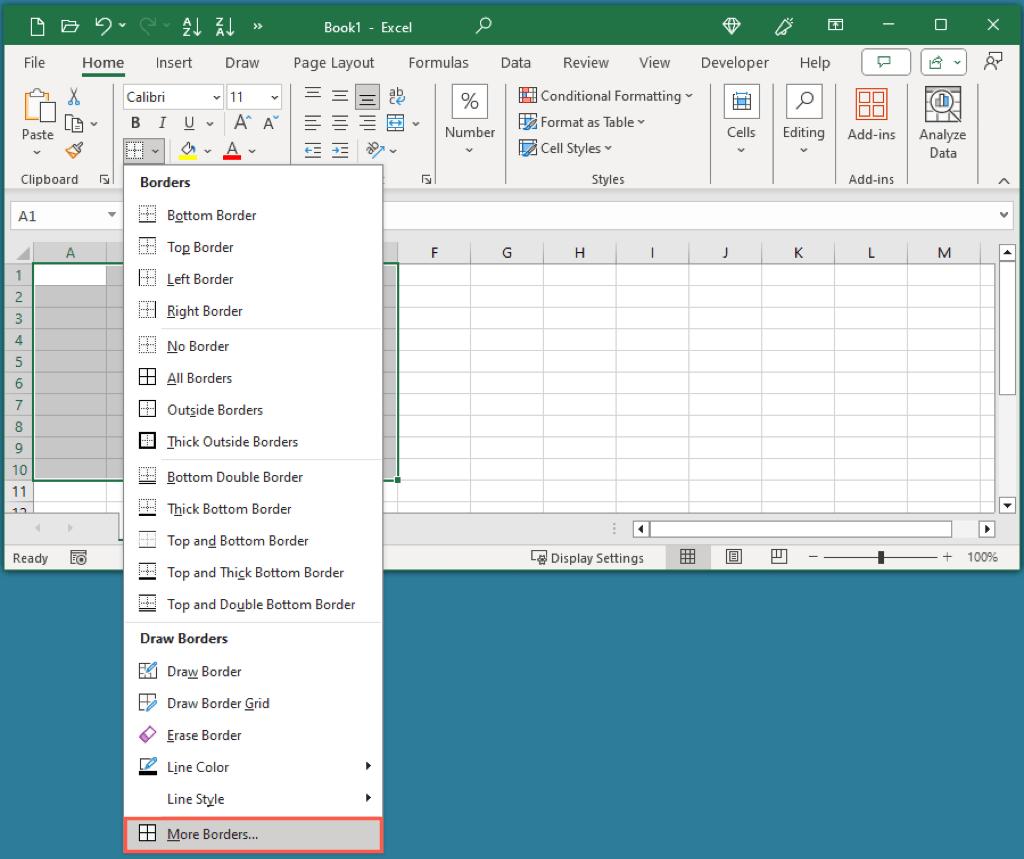
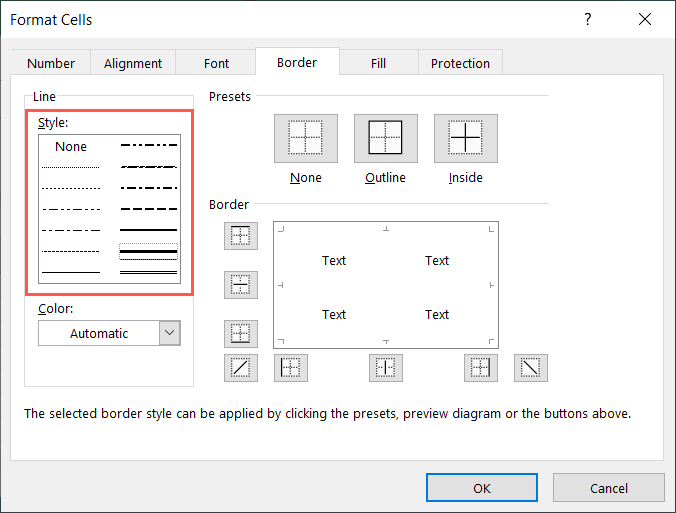
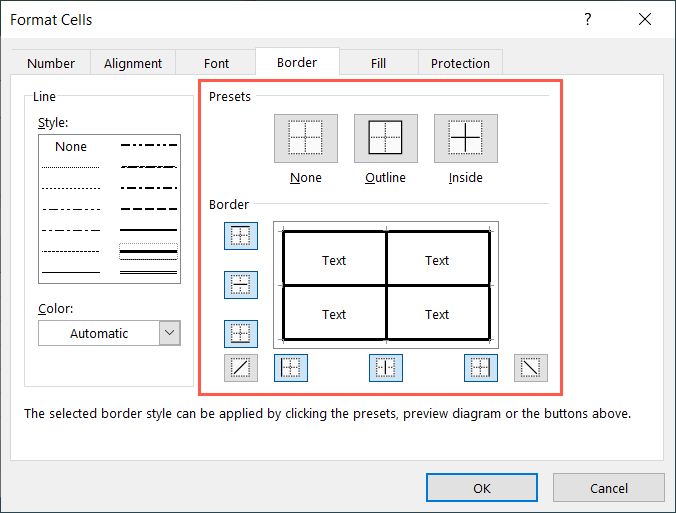
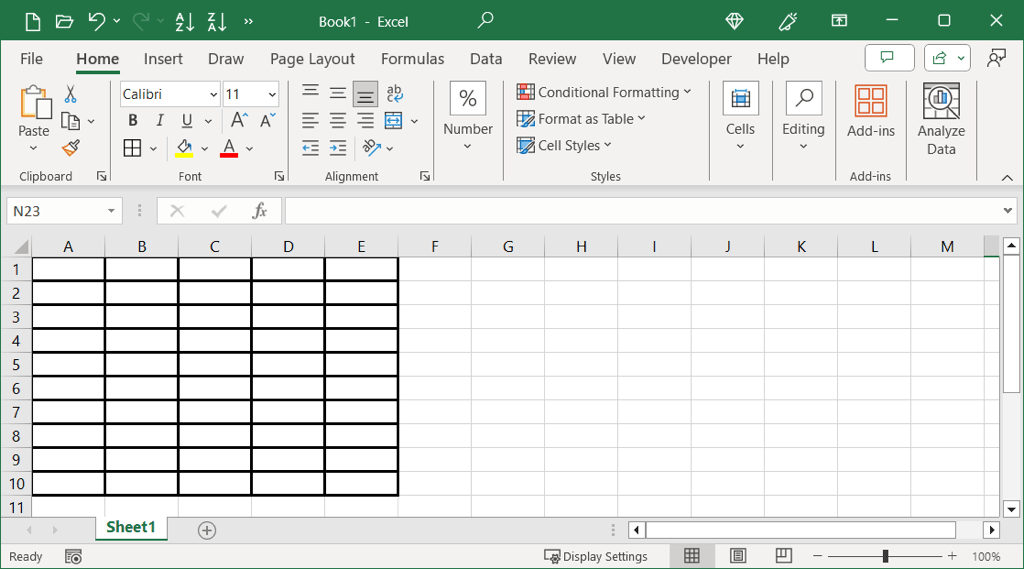
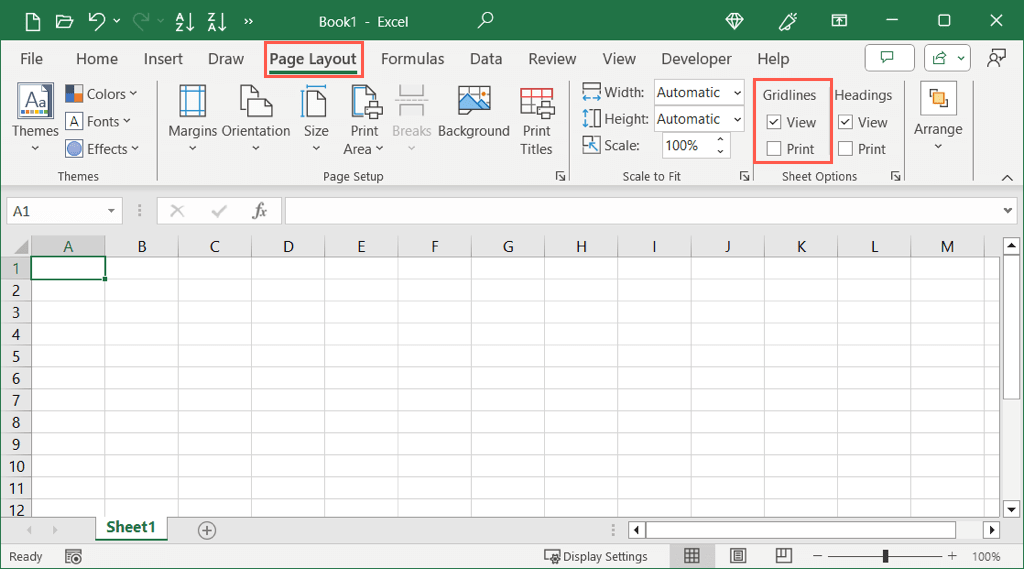
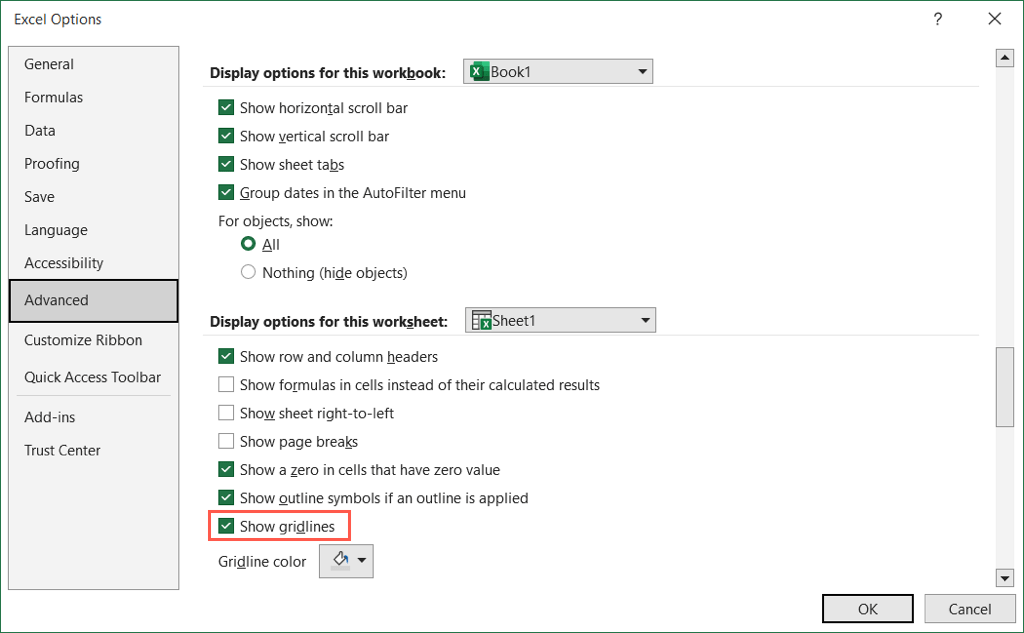
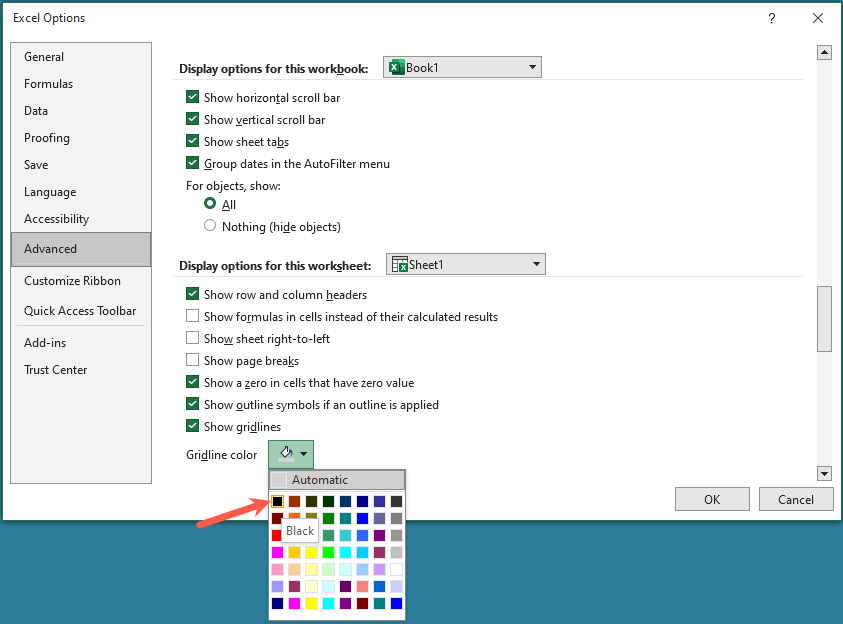
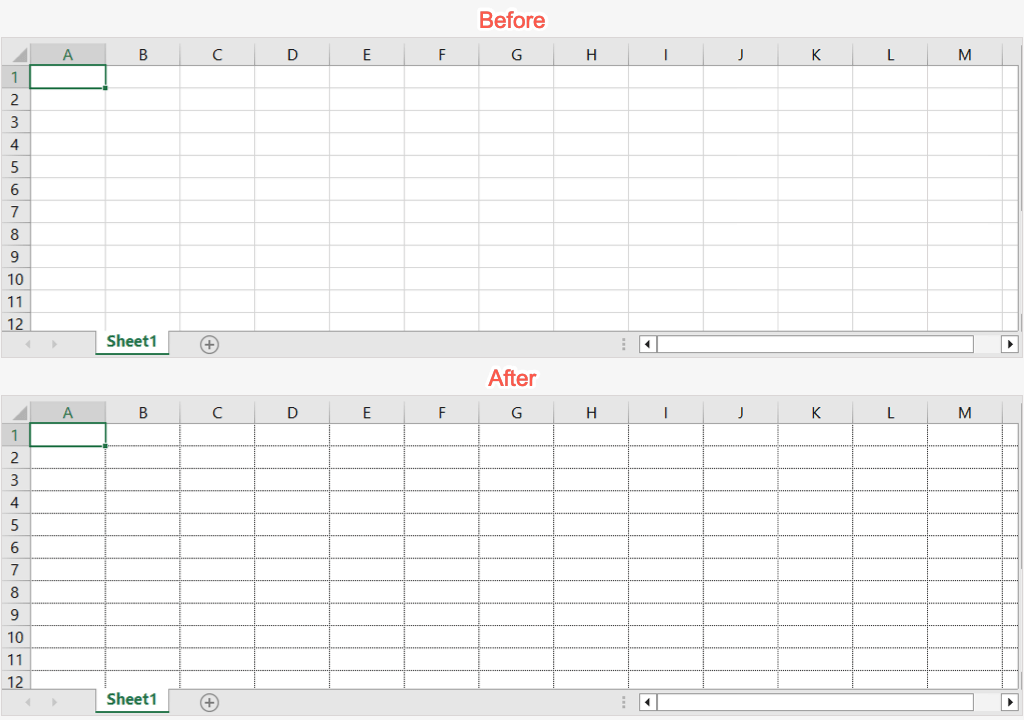
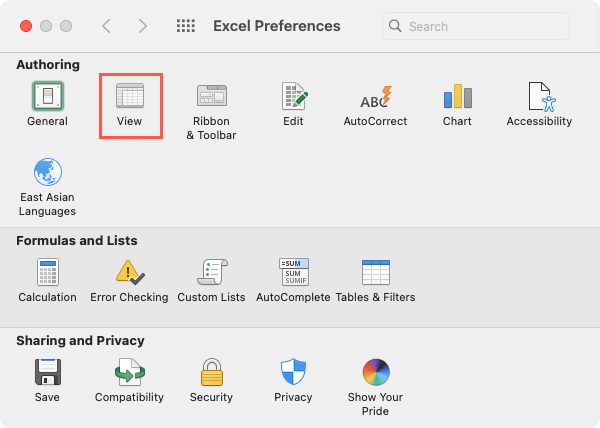
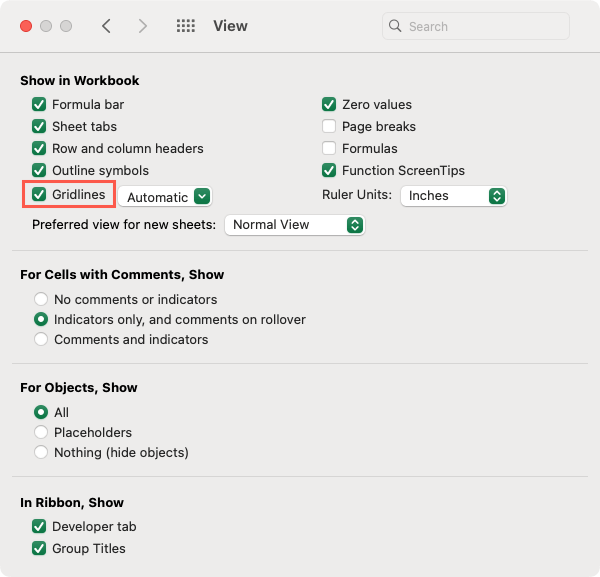
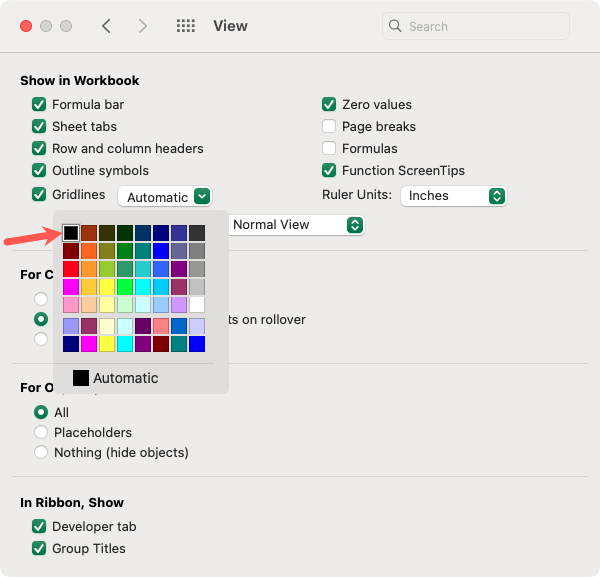
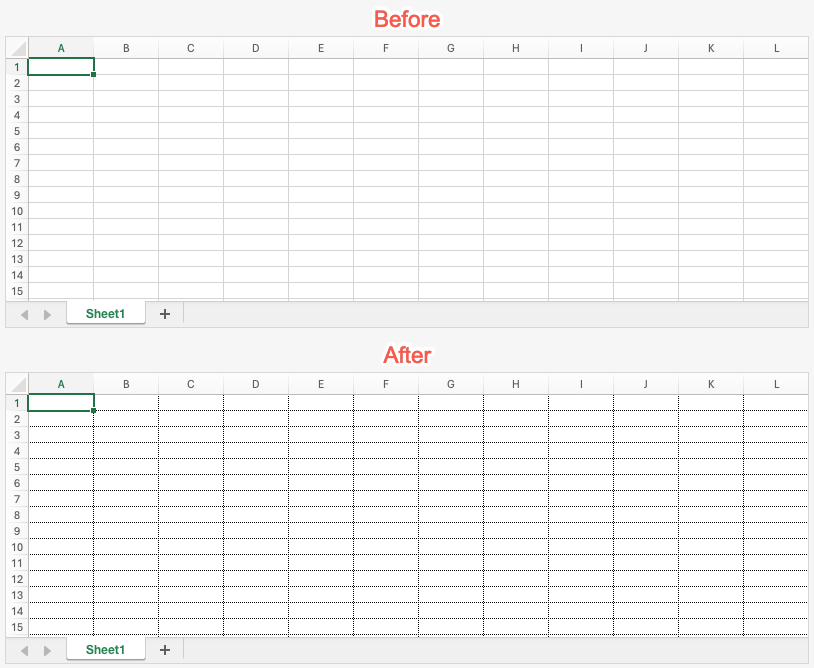
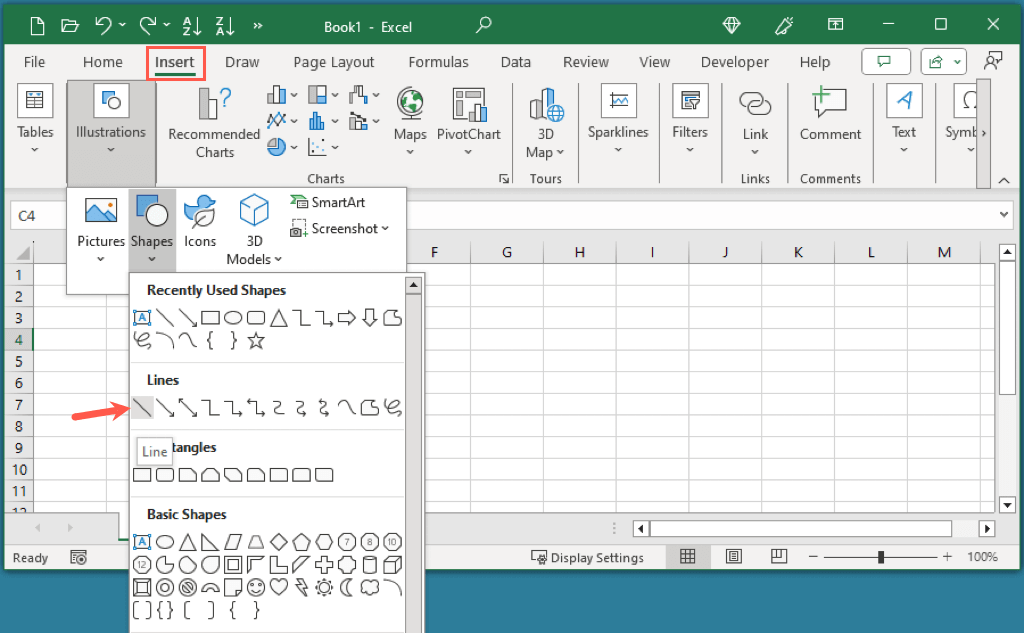
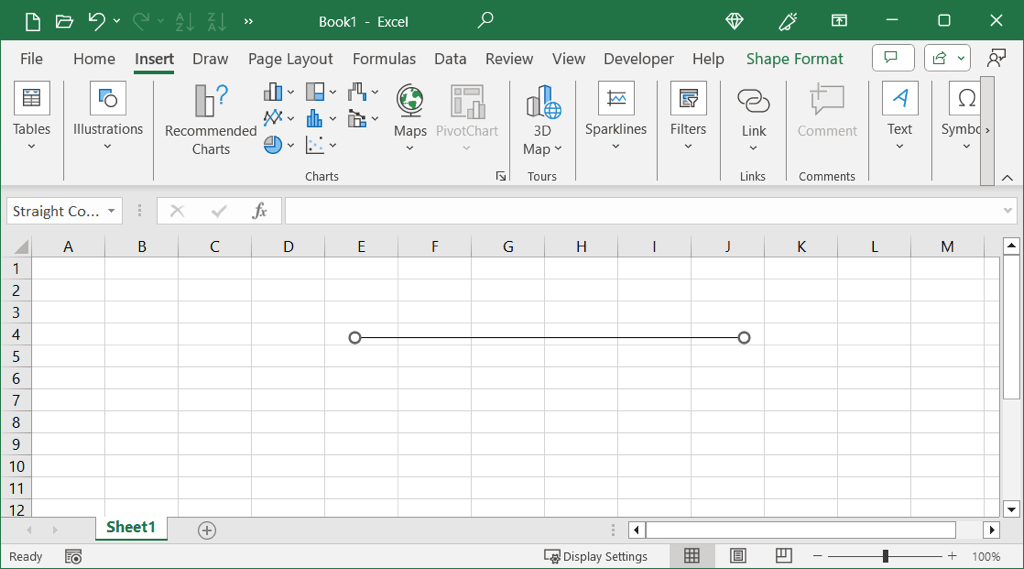
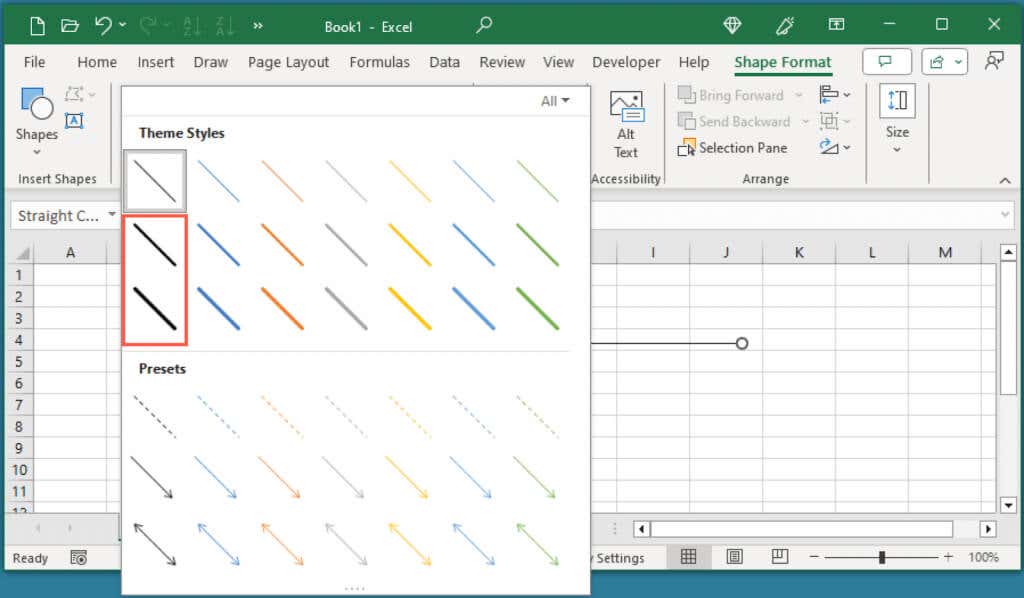
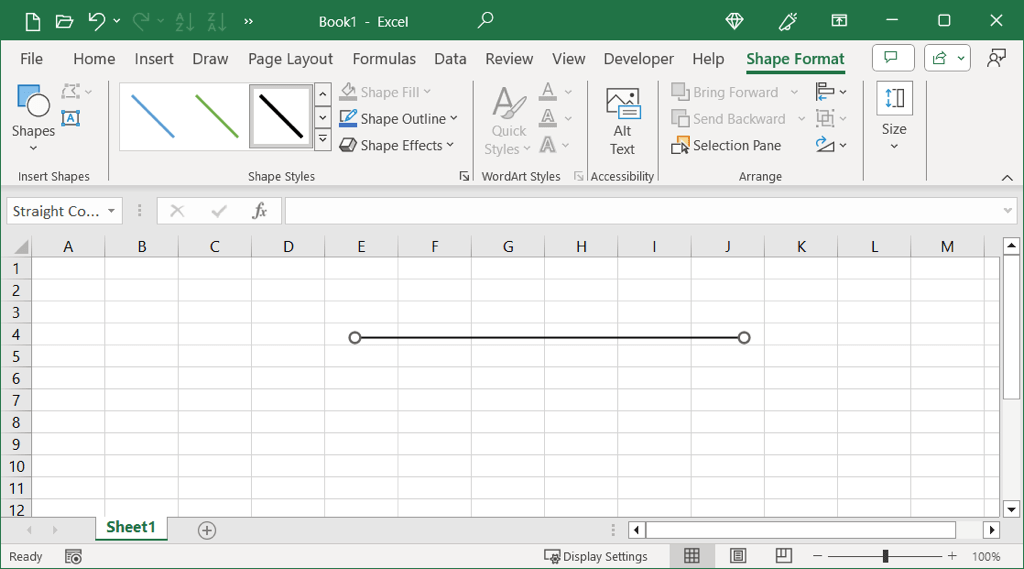
Comments
Post a Comment