What Is Dual-Channel Memory (RAM)?
RAM (Random Access Memory) is a key component of any computer, but there’s more to it than capacity or speed. Dual-channel memory offers a significant boost in memory bandwidth, but why is that important?
If you’re curious about memory channels, especially because you want to build or upgrade a PC, we’ll explain all the most important things you need to know about this memory feature and how you can make sure you get the most out of your RAM.
Understanding Memory Channels
A memory “channel” is a dedicated, physical connection between a RAM module and a CPU. Specifically, it’s a connection to the memory controller integrated into the CPU.
The integration of memory controllers into both Intel and AMD CPUs was a big deal, whereas before the memory controller resided on the motherboard.
Data is moved along this dedicated channel to and from RAM by the CPU. The channel has a maximum amount of data that can be moved at once, which is what bandwidth is.
The CPU’s memory controller almost certainly has more than one channel, and so you can add the total bandwidth of every channel together to get the total amount of memory bandwidth possible with a given CPU. This is a product of how wide the memory channels are in aggregate (e.g. two channels add up to 128 bits on a 64-bit CPU) multiplied by the frequency of the sticks measured in Mhz (Megahertz).
Dual-Channel Memory Architecture
So, based on what we just explained, a PC with a dual-channel memory setup has two separate channels for RAM to communicate with the CPU. With access to two separate banks of RAM each with its own memory channel, the CPU can perform data transfers in such a way that takes maximum advantage of this setup.
In some ways, it is similar to a RAID hard drive setup, where two physical disks are turned into one virtual disk, and data transfers are split between them in such a way that you get almost double the performance of a single drive. Likewise, SSDs also use multiple channels for each memory chip, connected to an SSD controller, to increase the total bandwidth and, therefore, the transfer speed of the drive.
While this article is about dual-channel memory, it’s important to mention that triple-channel and quad-channel setups exist, although these are generally reserved for very high-performance systems.
Memory Modules
RAM chips are packed into memory modules, which are then connected to the CPU via the motherboard. SoC (System on a Chip) computers like the M1 MacBook Air and modern mobile devices put RAM and the CPU all into the same package, but for desktop and most laptop systems, you’ll be working with discrete memory modules.
There have been various types of memory modules, but desktop users will almost certainly encounter DIMM or Dual Inline Memory Modules and SODIMM (Small Outline Dual Inline Memory Modules). As of the time of writing, a new format for mobile devices known as LPCAMM memory looks to be the next popular format.
DIMMs are not universal because different generations of RAM technology won’t all work with the same CPUs. DDR5 (Double Data Rate Generation 5) memory is the latest iteration as of this writing. As you might have guessed, it was preceded by DDR4, DDR3, DDR2, and originally DDR. The pins on these modules are keyed in such a way that you cannot accidentally insert incompatible RAM in a slot. Speaking of slots, we also need to talk about motherboards briefly.
Motherboards and Memory
The slots that the memory modules go into are on your motherboard, and the wiring of those slots to the CPU physically determines what type of memory channel arrangement is possible for your computer.
Since memory controllers are not in the CPU, the exact chipset used by your motherboard doesn’t matter for memory performance. However, even if your CPU supports multi-channel memory above a dual-channel configuration (e.g., a quad-channel configuration), you can’t take advantage of it if the motherboard isn’t physically wired for it.
In a dual-channel system, the motherboard in a desktop computer typically has four slots for memory modules. Laptops and small form factor PCs such as mITX motherboards usually have two slots.
If you have two slots, each slot is wired to a different channel. If you have four slots in a dual-channel system, then each pair of RAM modules share a channel. A triple-channel system might have three or six slots. A quad-channel system will have four or eight slots.
Motherboards generally have color-coded or numbered RAM slots that show you how to arrange your RAM modules so that you get multi-channel RAM. RAM should be inserted in pairs following the indicated pattern.
The Downsides of Single-Channel vs Dual-Channel
Regardless of how many channels you have, it’s always possible to run in single-channel mode. This can be done with a single memory module or two memory modules slotted into the slots wired to a single channel. Of course, if you have two memory modules, you should assign each to a different channel, so you can run in dual-channel mode.
However, what happens if you don’t and just stick with single-channel mode? As we’ve pointed out, the width of the “pipe” that feeds data to your CPU is halved, but how much of an impact that will have completely depends on what sort of CPU you have and what you use your computer for.
For example, it’s extremely common for budget laptops meant for general school and office work to ship with just one RAM module and one open slot. So clearly, these laptops are running in single-channel mode. However, for browsing the web or watching some Netflix, you’d be hard-pressed to notice a difference.
If you have a CPU with eight cores running complex tasks on large amounts of data, then odds are a single-channel will likely choke performance as the CPU ends up waiting for data. The point is that you won’t always see a performance boost from going dual-channel rather than using single-channel memory because not all application types need that much memory bandwidth.
However, if you’re building a gaming PC, then you want as much memory bandwidth as possible, because modern video games will use whatever you have, and there’s an enormous amount of data that needs to pass between the CPU, GPU, and RAM.
Mixing and Matching Memory Modules–Don’t!
There are some requirements for dual-channel RAM to work correctly, and they also apply to triple- and quad-channel configurations.
In theory, you can use memory sticks from different brands, as long as each stick has the same capacity, speed, latency, and timings. However, in practice, compatibility issues are common if you mix and match RAM brands. At best, you’ll get memory speed only as fast as the slowest stick in the mix. At worst, you’ll suffer instability. In particular, you may see forum posts for AMD Ryzen CPUs stating sensitivity to stick timing or other small variances, especially when overclocking!
The best practice is to use identical DRAM sticks for all of your memory slots. Even better would be to purchase a RAM kit, where pairs of RAM sticks manufactured in sequence are sold together.
Checking That You’re In Dual-Channel Mode
There are a few ways to see if you have successfully set up the right memory configuration for dual-channel architecture. In the past, you’d have seen your memory’s transfer speed and channel configuration during the memory test displayed by the BIOS at startup.
These days computers boot so quickly that you don’t have any time to see those startup messages, and with modern UEFI computers, it’s all hidden behind a pretty logo anyway. The good news is that you can easily check using an app.
For Windows users, CPU-Z is the go-to application. There’s also an Open Source alternative known as CPU-X, but that’s not affiliated with CPU-Z. Also, GPU-Z tells you about your GPU, but is also not affiliated with CPU-Z, just to be clear!
After downloading and running CPU-Z, click on the Memory tab, and then make sure that it shows “2×64-bit” or more. In this case, it reads 4×32-bit. That’s because this is a DDR5 system, which has two sub-channels per module.
If it shows “1×64-bit” and you have more than a single stick of RAM installed, it means something’s gone wrong, and you’ll have to do some troubleshooting.
Checking for Better Performance
If you want to know whether you’re actually getting better performance from running quad-channel memory instead of dual-channel, or dual-channel instead of single-channel, a benchmark is the only solution.
This can be a synthetic benchmark like 3D Mark, which gives you an idea of gaming performance, or Cinebench, which gives you an idea of CPU-intensive jobs that use all available CPU cores.
You can also measure performance in real-world applications by timing how long things take or by looking at your frame rates while you play video games. Do the testing in single-channel mode, then move your RAM around for dual-channel mode and see if it makes any practical difference. That being said, unless you’re having stability issues in multi-channel modes, there’s almost no reason at all to use any computer in single-channel mode these days unless you only have a single RAM stick.
Source : What Is Dual-Channel Memory (RAM)?





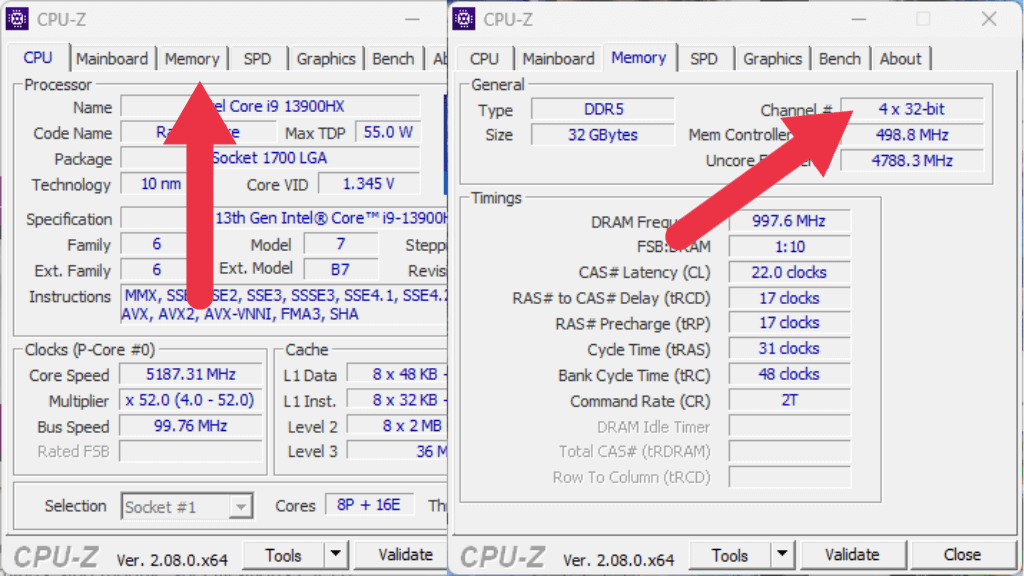
Comments
Post a Comment